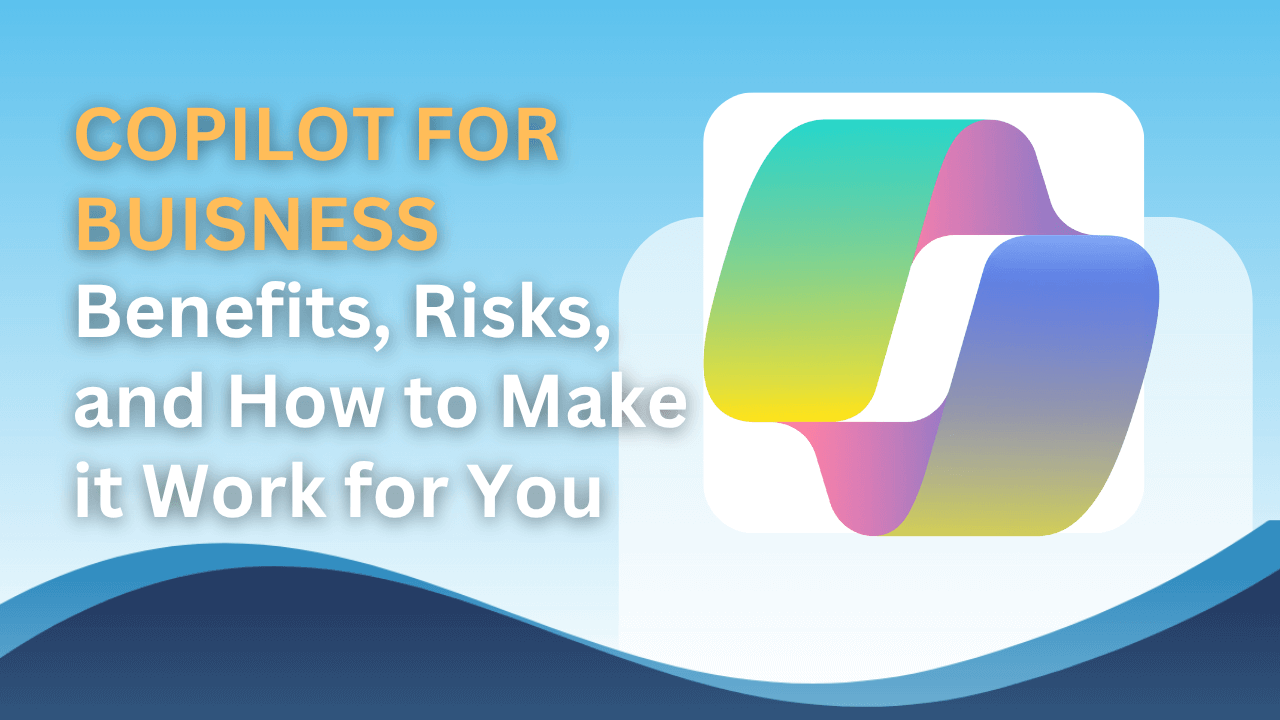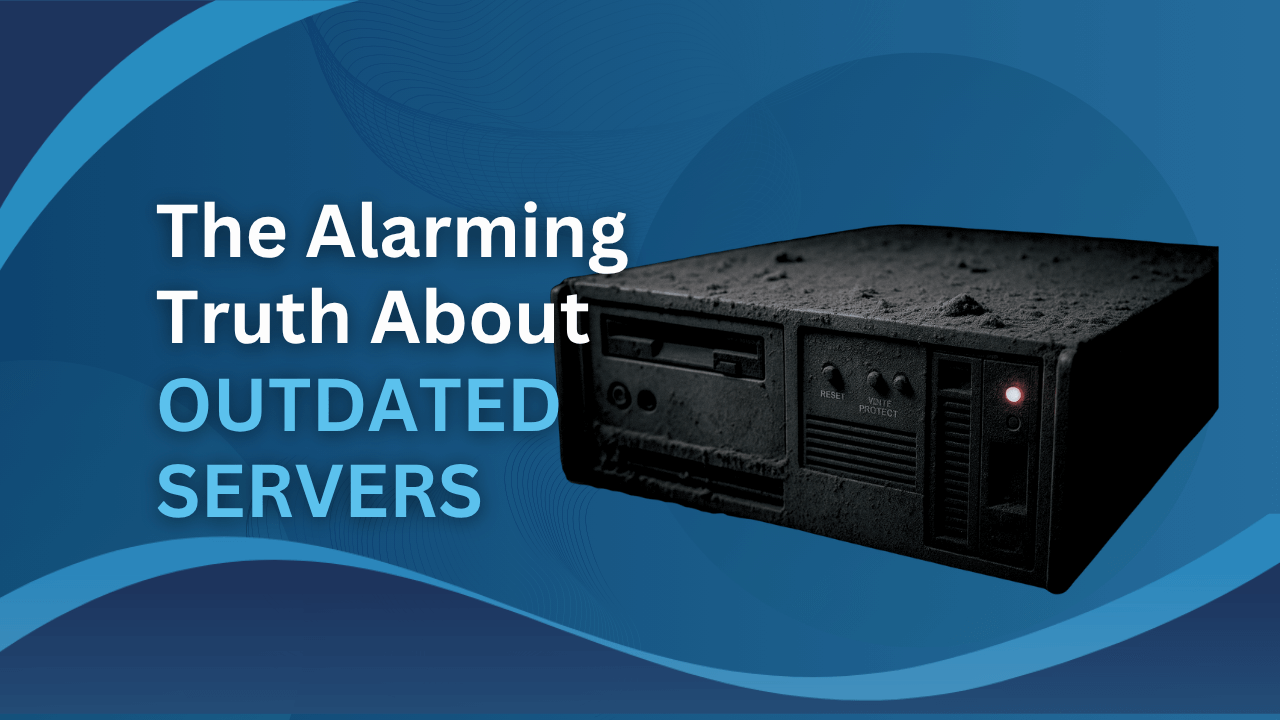Have you ever run late for an important meeting and realise you forgot to print out some important documents? This already sounds like a disastrous problem and no one wants to look irresponsibly in front of their coworkers or boss. So, what can a person do? Well, one solution is to access your computer PC remotely.
But, isn’t that a complicated and tedious task only computer geeks can perform? Think again! Gaining access to remote computers is incredibly easy in recent times and can be setup within a few minutes. Take a look at these top 5 ways to access your computer remotely:
Remote Desktop Software
Operating systems like Windows XP, 7, 8, 10 come equipped with a remote desktop feature that enables users to access their computer and all its applications over the internet by using another laptop or computer.
This process essentially streams the feed of your desktop and can even work from a phone or tablet. In order to connect to a computer, you will need to set up a remote desktop server on the PC you want to connect to. You can find numerous software applications that can make this possible, and don’t require any port-forwarding or complex setup.
Remote File Access
If you find the above process too complicated, you can use remote file access to access your PC’s files on the go. However, in order to do so, you must use an easy-to-use remote control solution that features an integrated file-transfer option. For instance, TeamViewer can allow you to select “file transfer” while connecting to another computer. You can access or upload files to your remote PC from any device using the TeamViewer software.
Access via Cloud
Just to be on the safe side, always make sure to backup important data and files on the cloud. You can setup an automatic synchronisation process to ensure all files are backed up regularly. When in need, you can then access your files via cloud. Microsoft Office users can save documents to the OneDrive cloud storage service and Gmail users can access files via Google Drive. Software applications like Dropbox can also be used to access important PC files online or from another computer.
Wake-On-LAN
Almost all computers come equipped with a feature known as “Wake-On-LAN”. Enable this feature on a PC to enable your network interface to monitor or track a specially formed packet. It doesn’t matter even if your PC is in sleep mode, powered off, and hibernating. As soon as your computer begins receiving the packet, it will automatically power on. This can be done via two separate ways. You can use special software that sits inside your local network or forward the appropriate ports from your home router to the computer running on your local network.
Remote Connectivity via Mobile Device
There are numerous software applications available that provide a secure mobile gateway to establish remote sessions with laptops or computers via your smartphone. All you have to do is save your gateway and LAN IP inside the software application and then remotely control Windows computers on-the-go.
So, now that you are familiar with the numerous methods mentioned above, gaining access to your computer remotely won’t be a problem.