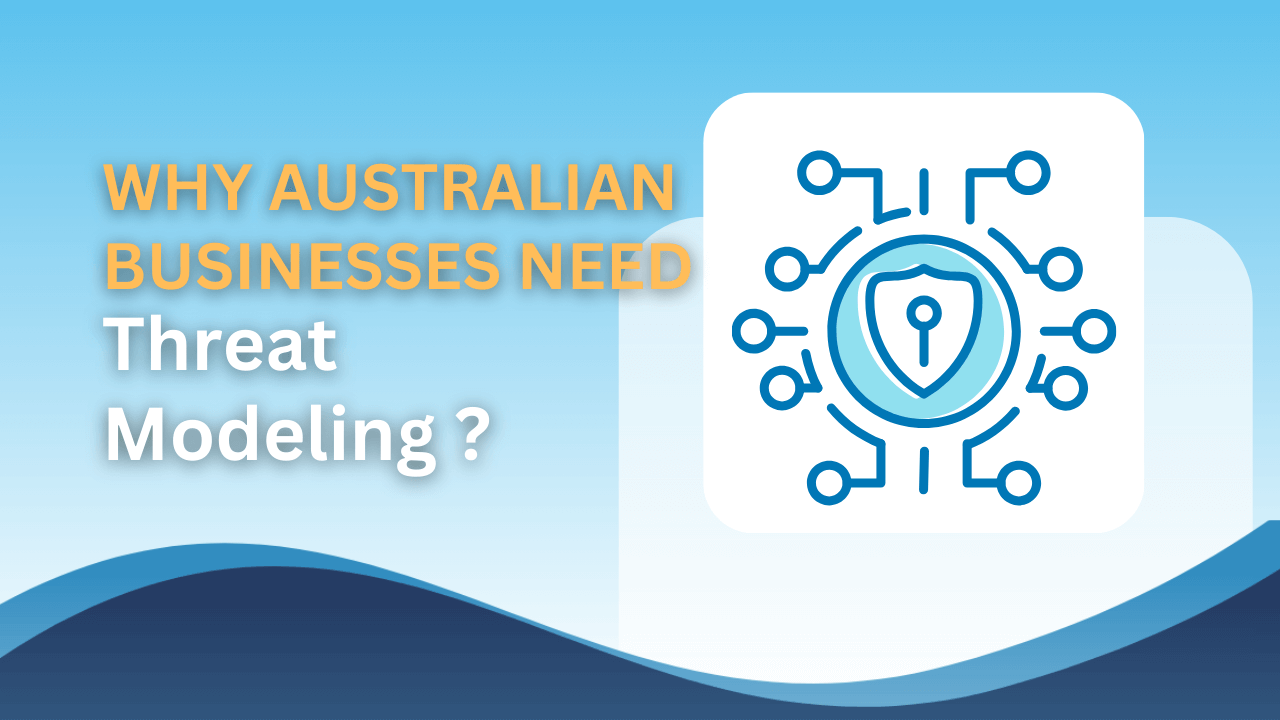There are many ways to speed up your PC. You can upgrade to a SSD or a more powerful CPU or add more RAM. They all cost money. Here are some effective tips to get your machine running smoother, along with some additional insights specifically for SMB (Small and Medium Business) users:
General Speed Optimisations:
1.Go Opaque (Reduced Transparency)
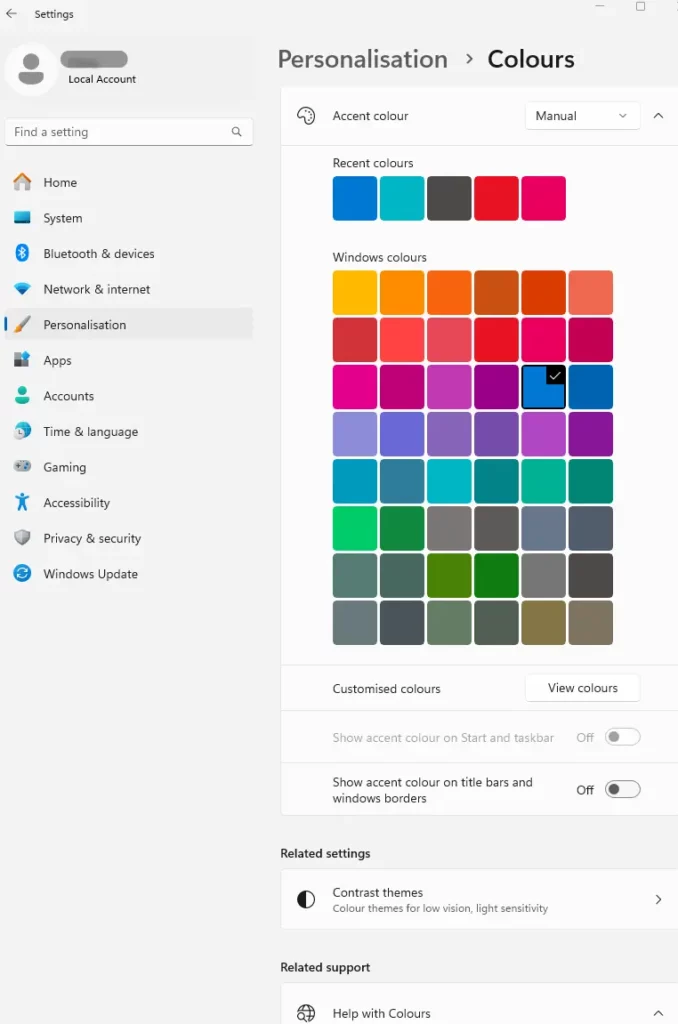
We’ve all seen that cool translucent effect on the Windows Start menu. While aesthetically pleasing, it can consume resources. Disabling transparency frees up those resources for better performance. Go to Settings -> Personalisation -> Colors and toggle off “Make start, taskbar, and action center transparent.”
2. Disable Startup Programs
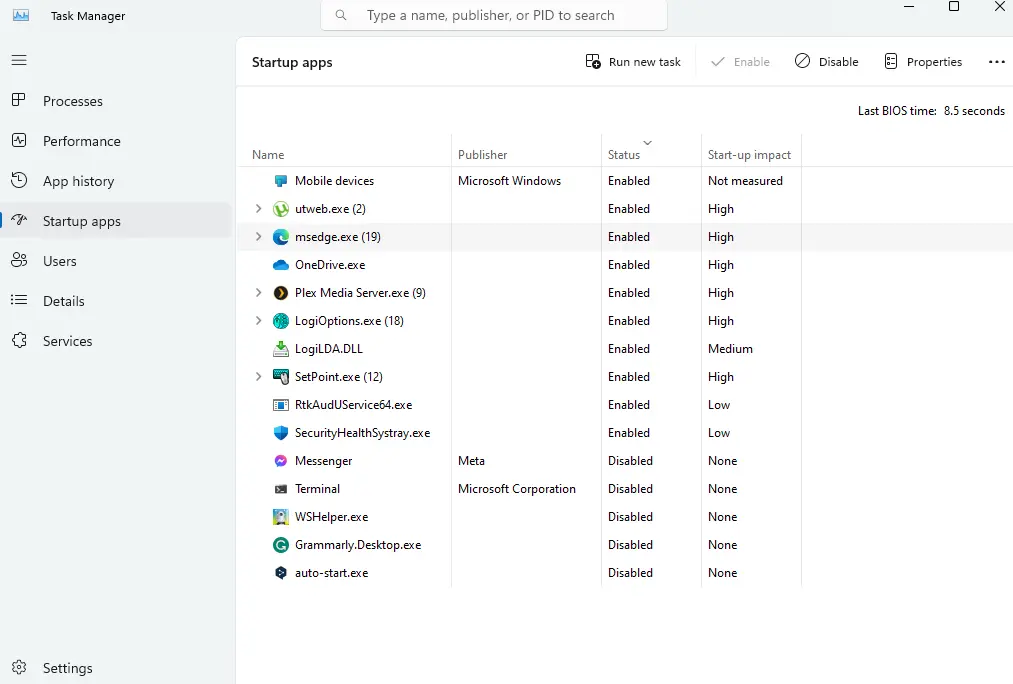
A slow boot often indicates too many programs launching at startup. Right-click the Start button and select Task Manager. Under the “Startup” tab, disable programs you don’t need immediately on boot. This can significantly improve boot times.
3.Optimise for Balanced Performance
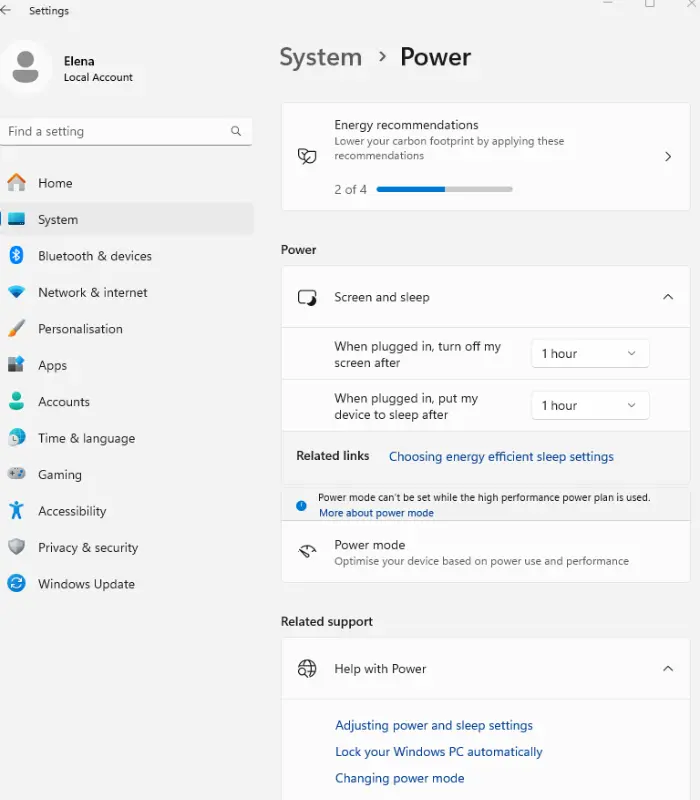
For SMB users, finding the right performance-to-power balance is crucial. While “High performance mode” offers a speed boost, it can drain battery life and increase energy consumption. Consider a balanced power plan that optimises performance without sacrificing efficiency. In Settings, navigate to Power -> Screen and Sleep – > Additional power settings. Choose “Balanced” for a good middle ground.
4.Refine Visual Effects
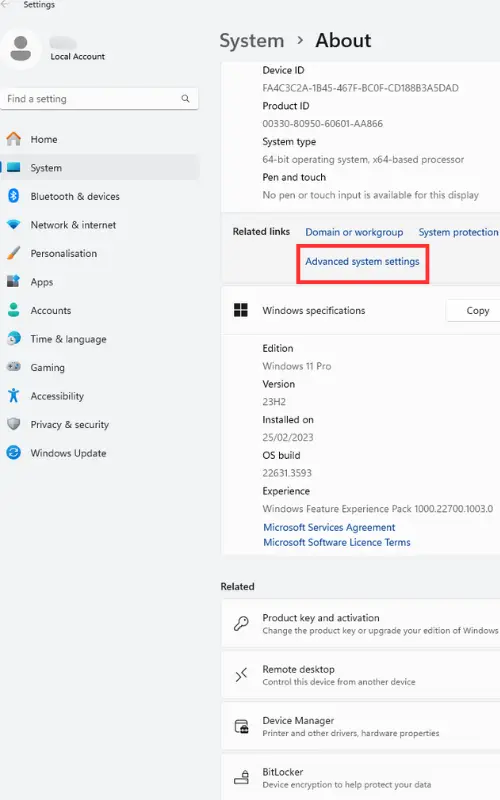
Reducing visual effects can improve speed, but at the expense of some eye candy. Right-click Start and select System. Click “Advanced system settings” and then the “Advanced” tab. Under “Performance,” select “Settings.” Here, you can choose a balance between visual quality and performance. For SMB users who prioritise clarity over flashy animations, consider the “Adjust for best performance” option.
5.Manage Search Indexing
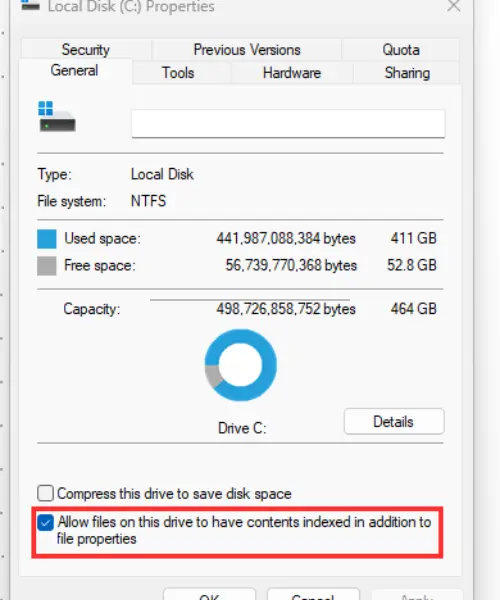
The search indexing feature speeds up file searches, but it consumes system resources. For users who manage large file structures, consider selectively disabling indexing on specific folders that aren’t frequently searched. Right-click your desired drive, select Properties, and uncheck “Allow files on this drive to have contents indexed in addition to file properties.”
6.Turn Off Unwanted Notifications

While helpful at times, Windows notifications can be distracting and use resources. Go to Settings -> System -> Notifications & actions. Here, you can customise which notifications appear and disable those you find unnecessary. For SMB users who rely on specific notifications, consider creating focused notification settings to avoid information overload.
7.Stay Protected with Regular Scans
Malware infections can significantly slow down your PC. Use a reputable antivirus software to perform regular scans and remove any threats. For business environment, consider a robust security solution that protects not just individual machines but also your network infrastructure.
Additional Tips for SMB Users:
- Upgrade Network Hardware: Ensure your network uses Gigabit Ethernet or faster for optimal SMB file transfer speeds. Consider upgrading network switches and routers if necessary.
- Enable SMB Multichannel (For Windows 10 and later): This feature allows for utilizing multiple network connections simultaneously, potentially increasing SMB transfer speeds. Research and implement SMB Multichannel if your network supports it.
- Review File Server Configuration: For business file servers, optimize storage settings like RAID configurations and consider upgrading storage hardware if needed.
By implementing these tips and tailoring them to your specific business needs, you can experience a noticeable performance improvement and speed up Windows 10 for your SMB without breaking the bank. Remember, a well-maintained and optimized system translates to a more productive and efficient work environment.
For a more comprehensive IT strategy and to ensure optimal PC performance alongside your other business technology needs, consider partnering with a reliable Managed Service Provider (MSP) like Netcomp. Netcomp’s experienced IT professionals can help you assess your system health, implement these and other optimisation strategies, and provide ongoing support to keep your business running smoothly and securely. Focus on your business goals while experts handles the IT!