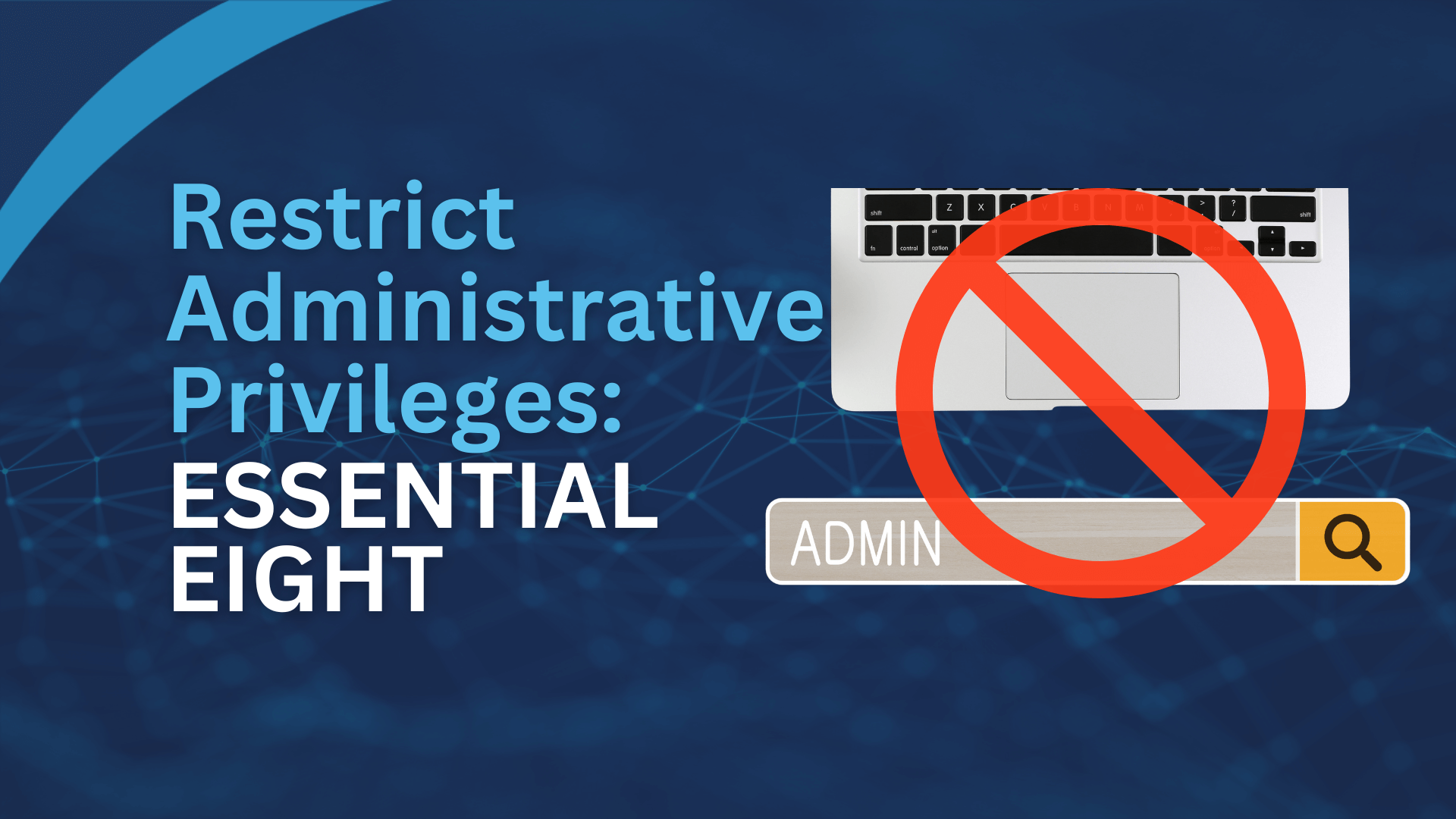Windows 10 recovery CD/USB can be a lifesaver when your PC fails to boot or anything happens to the operating system. Back in the days, we often used a CD for windows recovery. However, nowadays, USB drive is more popular as some PCs do not necessarily have a CD drive. And we are going to teach you how to create a recovery USB drive for Windows 10. The only thing you need is at least an 8GB USB drive.
Firstly, insert USB drive into PC and go to Windows Control Panel and search “create a recovery drive” in the search bar on the top right of the window. And then click “Create a recovery drive” option.
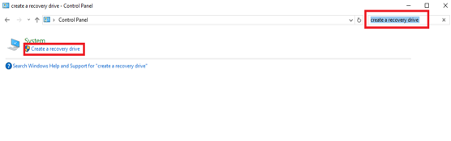
Check the box labelled Back up system files to the recovery drive. After you create your own recovery drive, your need to boot you PC from the USB in order to use it. How to boot from USB varies according to your motherboard, it’s generally keep pressing one of the F-keys during booting. Then you will enter BIOS and from there you can choose the boot preference from your old hard disk to USB.
Now you have successfully booted from recovery USB and you will see a following screen where you have two options:
- Recover from a drive
- Advanced options
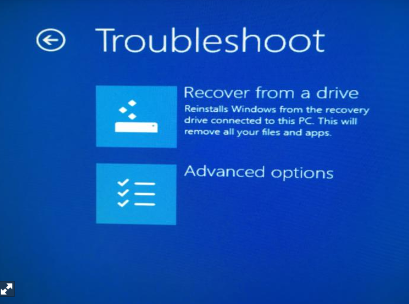
The first option will let you reinstall Windows but all your files and data will be gone. So please make sure that you have backups.
The second option will bring you to the following screen:
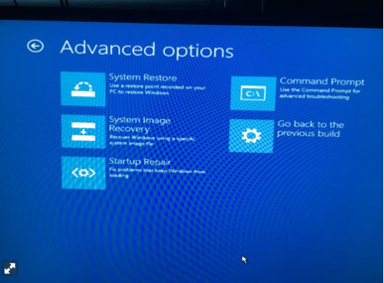
System Restore: It will revert your PC when things were fine. It will not affect your data but it does affect installed programs as it replaces the registry with an earlier version.
System Image Recovery: If you have used the image backup tool in Windows 10 before, you can restore the image of your PC at the time you created the image, which includes all your data and software.
Startup Repair: This option can help you to fix whatever issue is preventing the system from booting. This should be the first thing you try when there is a problem.
Command Prompt: This one uses SFC/Scannow command to scan and fix corrupted system files. It is only useful if you know what you are doing.
Go back to the previous build: Revert your PC to the previous build of Windows.
Do you want to know more about How to create backup and recovery plan? Follow this link for more detailed information.