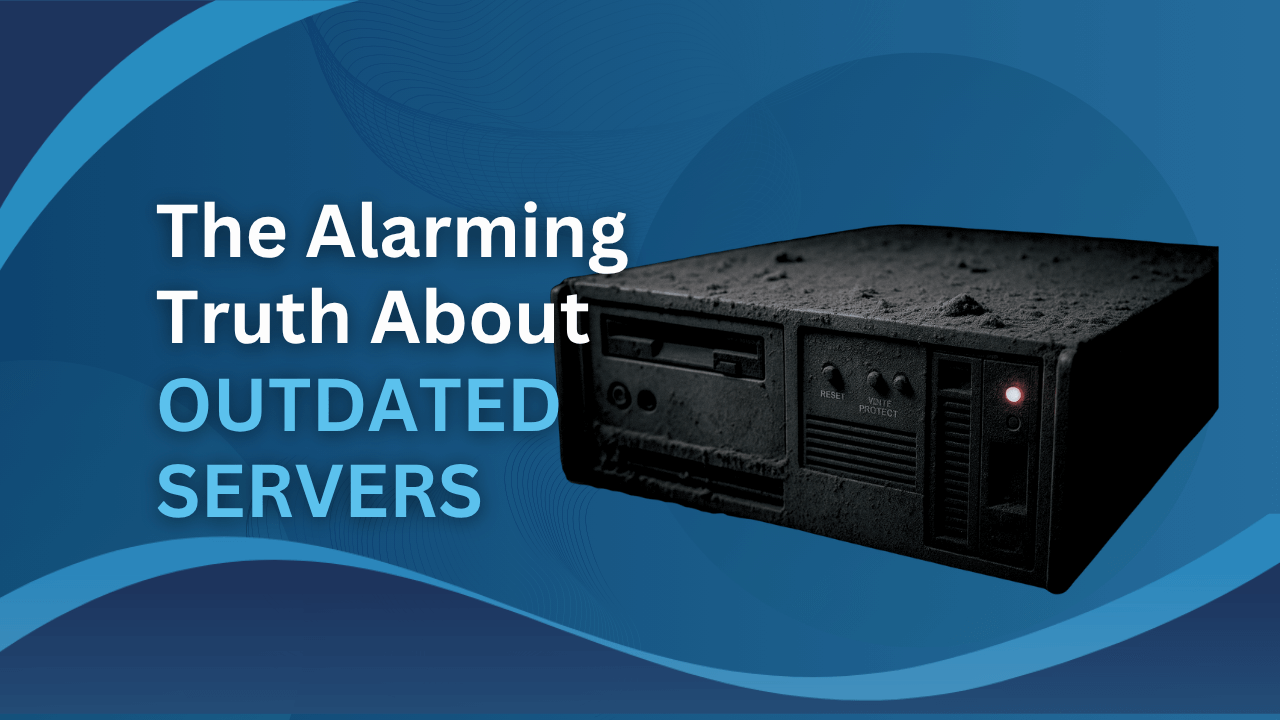One of the signs of a malware infection is that your PC starts to slow down. Even if you have the best antivirus software, your computer might still be vulnerable to malware and viruses. The best measure is to remove the malware from your Windows PC. In this article, we will give a step-by-step guide on how to safely remove the malware from your PC, ensuring its smooth operation and your peace of mind.

What is Malware?
Malware, short for malicious software, is a broad term that encompasses any software that is designed to infiltrate, damage, or gain unauthorised access to your computer. These programs include viruses, worms, spyware, adware, and more.
How Does it Work?
Malware typically enters your system through infected files, emails, or malicious websites. Once inside, it can exploit vulnerabilities, steal sensitive information, or disrupt your computer’s functionality.
There are some common methods that most malware uses:
- It can exploit security vulnerabilities in your computer’s operating system or software.
- It can trick you into installing it by disguising itself as legitimate software.
- It can spread through networks by exploiting vulnerabilities in network protocols.
- It can be installed on your computer by clicking on a malicious link in an email or on a website.
How dangerous is it?
Malware poses serious risks to your PC and personal data. It can compromise your privacy, lead to identity theft, and cause financial losses. Malicious software can also disrupt your computer’s performance, slow down its processing speed, and even render it unusable. In some cases, malware can even be used to initiate cyberattacks against businesses or governments.
What are the types of malware?
Various types of malware exist, each with a specific malicious intent. These include:
Viruses: Programs that attach themselves to legitimate files and spread when the infected file is executed.
Worms: Self-replicating programs that spread through networks, often consuming system resources.
Spyware: Software that secretly monitors your online activities and gathers sensitive information.
Adware: Displays unwanted advertisements and may track your browsing habits.
Ransomware: Encrypts your files and demands payment for their release.
Trojans: Disguise themselves as legitimate software but performs malicious actions once installed.
Can Malware Be Removed?
Yes, malware can be removed. However, it can be difficult to remove, especially if the malware is sophisticated. If you think your computer might be infected with malware, it’s important to take action immediately.
How to get rid of malware on Windows?
If you think your Windows PC might be infected with malware, here are some steps you can take to remove it:

1. Enter safe mode
First step is to disconnect your PC from the internet to prevent the malware from spreading to your hard disk. After that you can boot your PC into Microsoft’s Safe Mode. Malware will stop running during safe mode and it becomes easier for you to remove them. To boot into safe mode, you need to reboot your PC, but you need to press SHIFT key before you click reboot. When the menu pop up, select Troubleshooting -> Advanced Options -> Startup Settings. On the next window click the Restart button and wait for the next screen to appear. Then select number 4 from the menu which is the Safe Mode.
If you find your PC runs faster in Safe Mode. It is most likely that your PC is infected by malware.
2. Delete temporary files
Before you run a virus scan, you need to delete your temporary files to increase the scanning speed. Type “Disk Cleanup” in the search bar and use the disk cleanup utility.
3. Perform virus scan
Download latest antivirus software that is different to your current one because your old virus scanner could not detect the malware. We recommend using the popular and highly rated antivirus software such as: BitDefender, Malwarebytes and Avast. You can use any of them, but we will use Avast as an example. Select “Scan” from the left menu and do a full system scan.
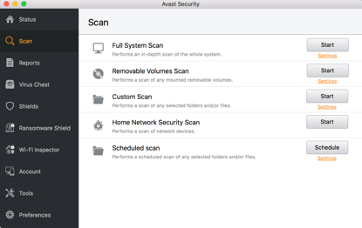
Once the scan is complete, Avast will show you the result. Follow the instruction to delete the malware. Try other software if Avast could not scan any malware.
4. Recover files if Windows is corrupt
If you can’t remove the malware (chances are rare), you will need reinstall Windows. Before formatting your hard drive and do a clean reinstall, make sure you have back up all your files and software. Once you have backed up everything, you can boot your PC from Windows 10 installation CD/USB for clean install.
5. Clean your PC regularly
You should use the latest version of antivirus software to do virus-scan regularly. It’s better to get the yearly subscriptions as they provide more features. However, you can also choose the free version such as Avira Antivirus and Bitdefender Antivirus free edition.
Protecting your Windows PC from malware is critical to maintaining its performance, security, and your personal data’s integrity. By following the steps in this article, you can effectively remove malware and minimise potential risks. Stay alert, keep your antivirus software updated, and practice safe browsing habits to ensure a malware-free computing experience.