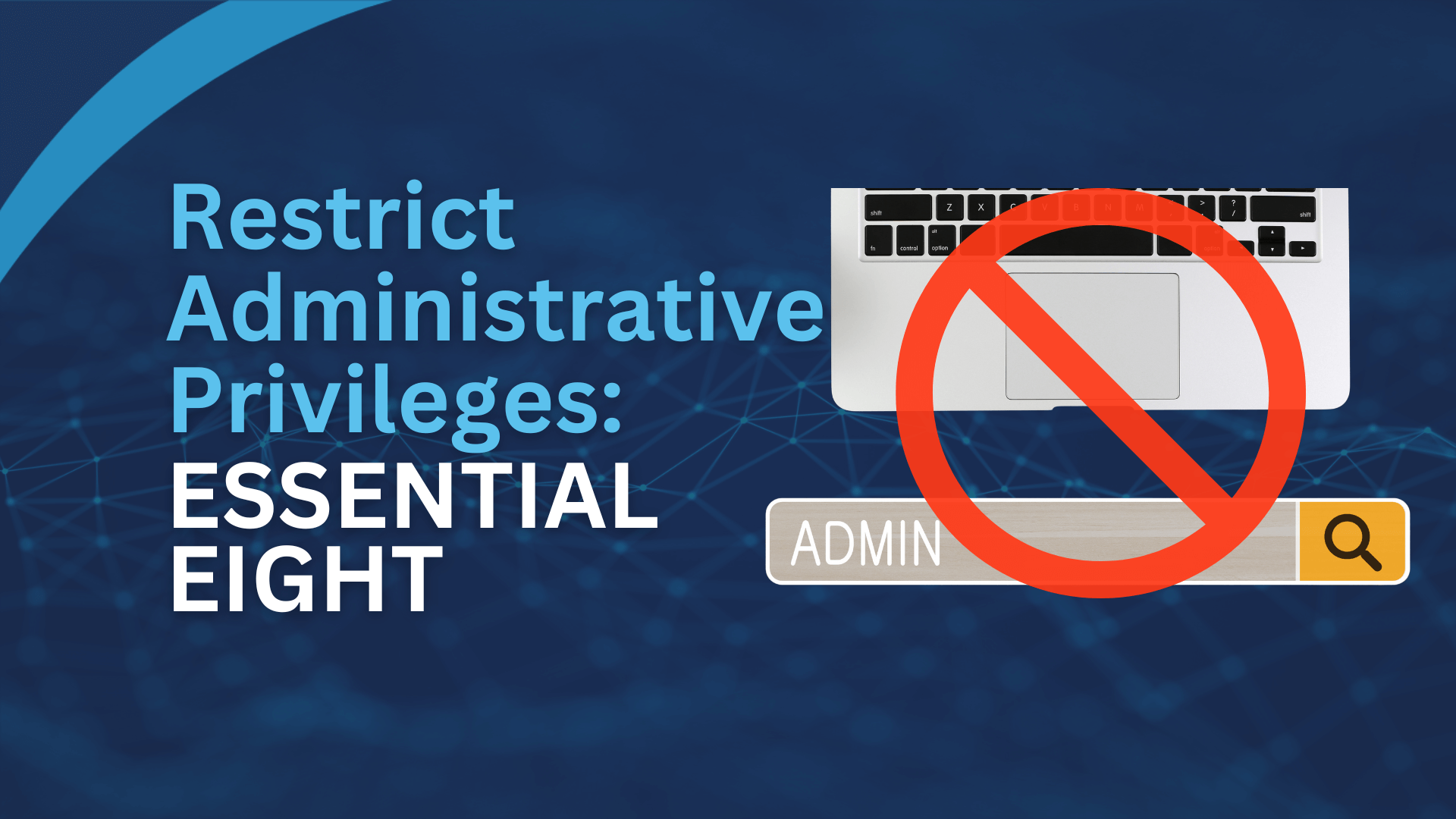Did you know that most Australian small businesses never change their Wi-Fi password? This creates a serious security problem. When employees leave, they still have access to your network. Former staff members can access your sensitive business data easily. Additionally, hackers use automated tools to guess weak default passwords. Consequently, your customer information and files remain vulnerable to theft.
Fortunately, changing your Wi-Fi password takes just five to ten minutes. Moreover, it requires no IT support or technical knowledge whatsoever. Importantly, this simple step protects your entire business network effectively. Therefore, let’s walk through the process together now.
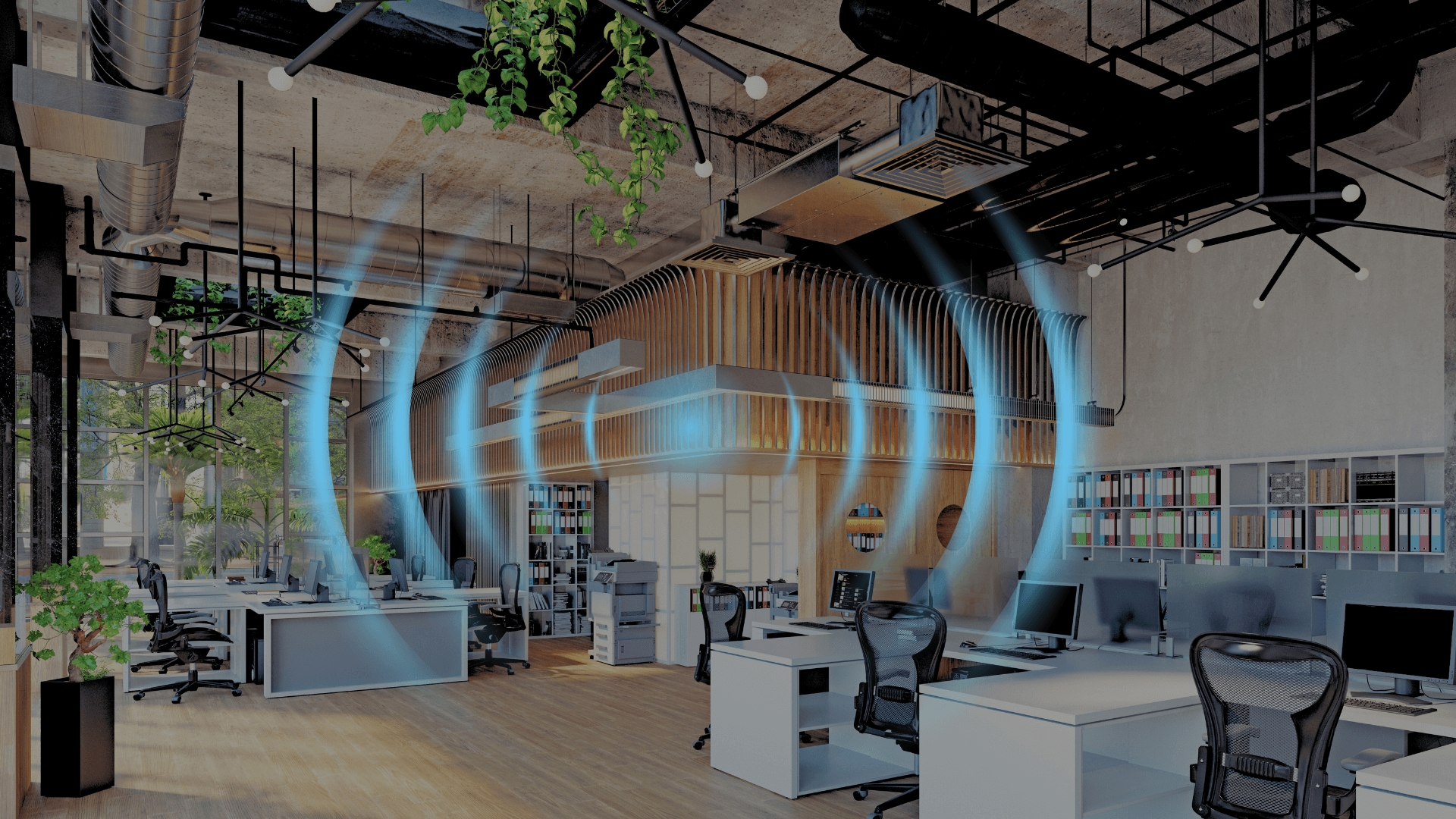
Before You Start: Gather What You Need
First, locate your router model number on the device itself.
Next, find the sticker on the back or bottom of your router. Specifically, look for the default username and password written there.
Then, grab a pen and paper to write down important information.
Additionally, ensure your computer connects to Wi-Fi before you start.
Finally, gather all devices that will need reconnecting later.
Quick checklist before proceeding:
- Find router’s IP address (usually 192.168.0.1 or 192.168.1.1)
- Locate default login credentials from router’s sticker
- Note all devices currently connected to your Wi-Fi network
- Ensure at least one device has Ethernet cable nearby (optional but helpful)
- Allow 10-15 minutes for the entire process
How to Change Wi-Fi Router Password: Step-by-Step Guide
Step 1: Access Your Router’s Control Panel
Firstly, open any web browser on your computer right now.
Secondly, click on the address bar at the very top.
Thirdly, type 192.168.0.1 and press Enter on your keyboard.
If that doesn’t work, try typing 192.168.1.1 instead. Also, some routers use 10.0.0.1 as the default address. Meanwhile, Telstra modems accept http://mymodem instead of numbers. Importantly, wait 10 seconds for the page to load completely.
You should see a login screen appear on your browser now. Furthermore, this screen asks for a username and password entry. Notably, this is different from your Wi-Fi password. Therefore, don’t confuse these two separate passwords.
Helpful tip: If the page won’t load, check these things:
- Ensure your computer actually connects to Wi-Fi network
- Clear your browser’s cache (press Ctrl+Shift+Delete on Windows)
- Try a different browser like Chrome or Firefox
- Alternatively, plug an Ethernet cable into your computer directly
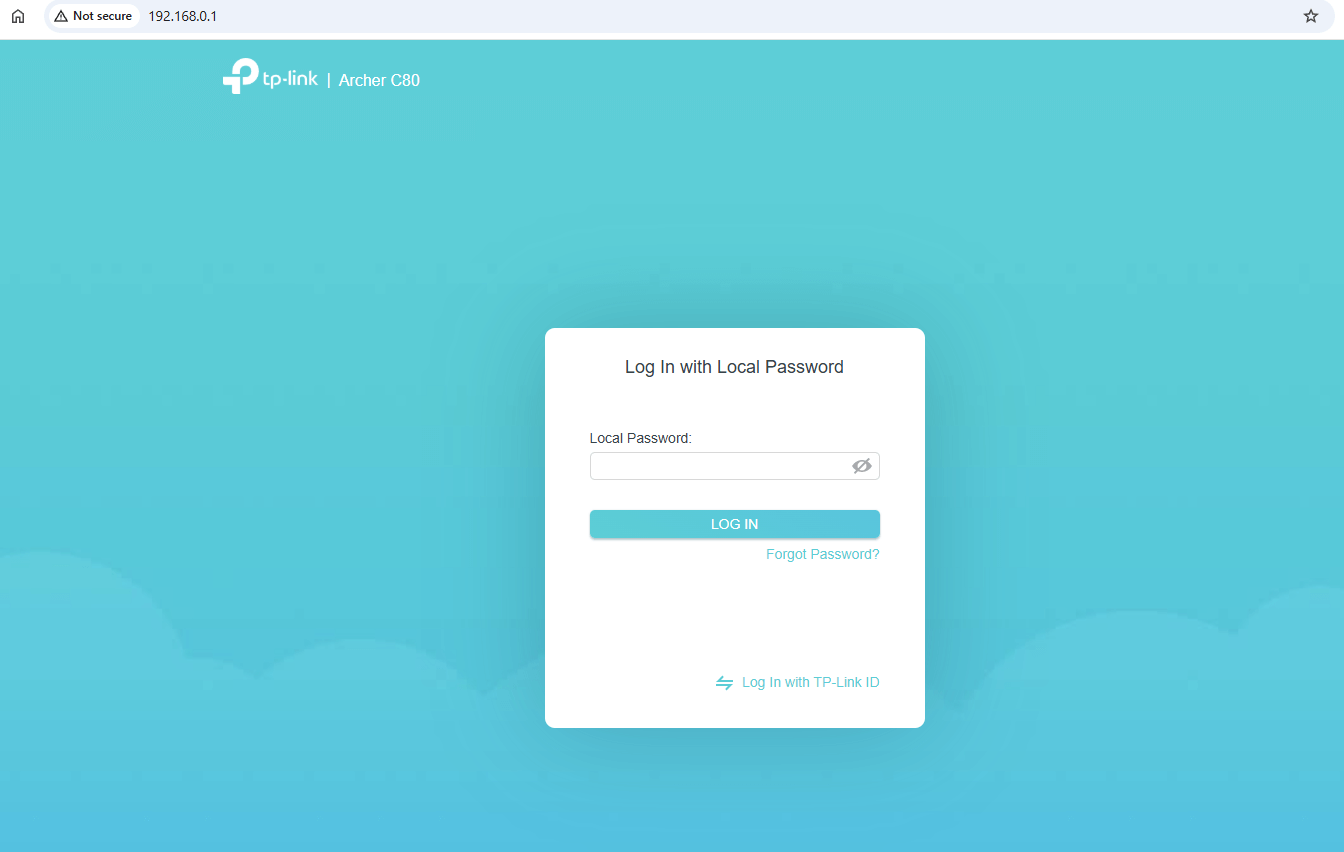
Step 2: Log In to Your Router Settings
Next, look at the sticker on your router’s bottom or back. Specifically, find the default username and password listed there. Typically, the username is ‘admin’ for most routers. Moreover, the password might be admin, password, or your Wi-Fi password.
For Telstra Smart Modem Gen 4 and Gen 3: the username is always admin. Furthermore, the password is the Wi-Fi password on the bottom sticker. Meanwhile, older Telstra modems Gen 2 and 1.1 use username admin and password Telstra.
Now, type the username in the first box on screen.
Then, enter the password in the second box carefully.
Finally, click the Login or Sign In button. Wait a moment while the system processes your credentials.
Don’t panic if login fails:
- Double-check you’re typing credentials correctly (passwords are case-sensitive)
- Try default credentials from your router’s manual or website
- If stuck, you may need to reset your router (we’ll cover this later)
Step 3: Find the Wireless or Wi-Fi Settings
Congratulations! You’re now inside your router’s admin panel. However, the layout varies by router brand and model. Therefore, look for these tabs or menu options carefully:
- Wireless or Wireless Settings (most common option)
- Wi-Fi or Wi-Fi Settings (newer routers use this)
- Network or Network Settings (some brands)
- WLAN or WLAN Settings (technical abbreviation)
- Advanced tab with wireless subsection inside
For TP-Link routers specifically, look for Wireless in the left menu.
Alternatively, Netgear routers have an Advanced tab at the top.
Meanwhile, D-Link routers usually show Wireless in the main navigation. Additionally, some routers display it under Setup section.
Click on whichever option matches your router interface. Subsequently, wait for the wireless settings page to load. Notably, you should see your current Wi-Fi name (SSID) and password field.
Step 4: Change Your Wi-Fi Password Now
Finally, find the field labeled Password, Passphrase, or Network Key. Importantly, this is where your actual Wi-Fi password currently appears. Next, clear the existing password completely by selecting all. Then, delete it and prepare for your new password.
Now comes the critical part—creating a strong, safe Wi-Fi password. Therefore, follow these guidelines carefully:
Australian Government Recommendation: The Australian Cyber Security Centre (ACSC) recommends using passphrases as the safest option. Therefore, passphrases are actually stronger than complex random passwords. Additionally, they’re easier to remember and just as secure. Importantly, ACSC advises businesses to use 4+ random words together.
Two Proven Methods for Safe Wi-Fi Passwords:
Method 1: Strong Passphrase (ACSC Recommended) ✓ Best Option
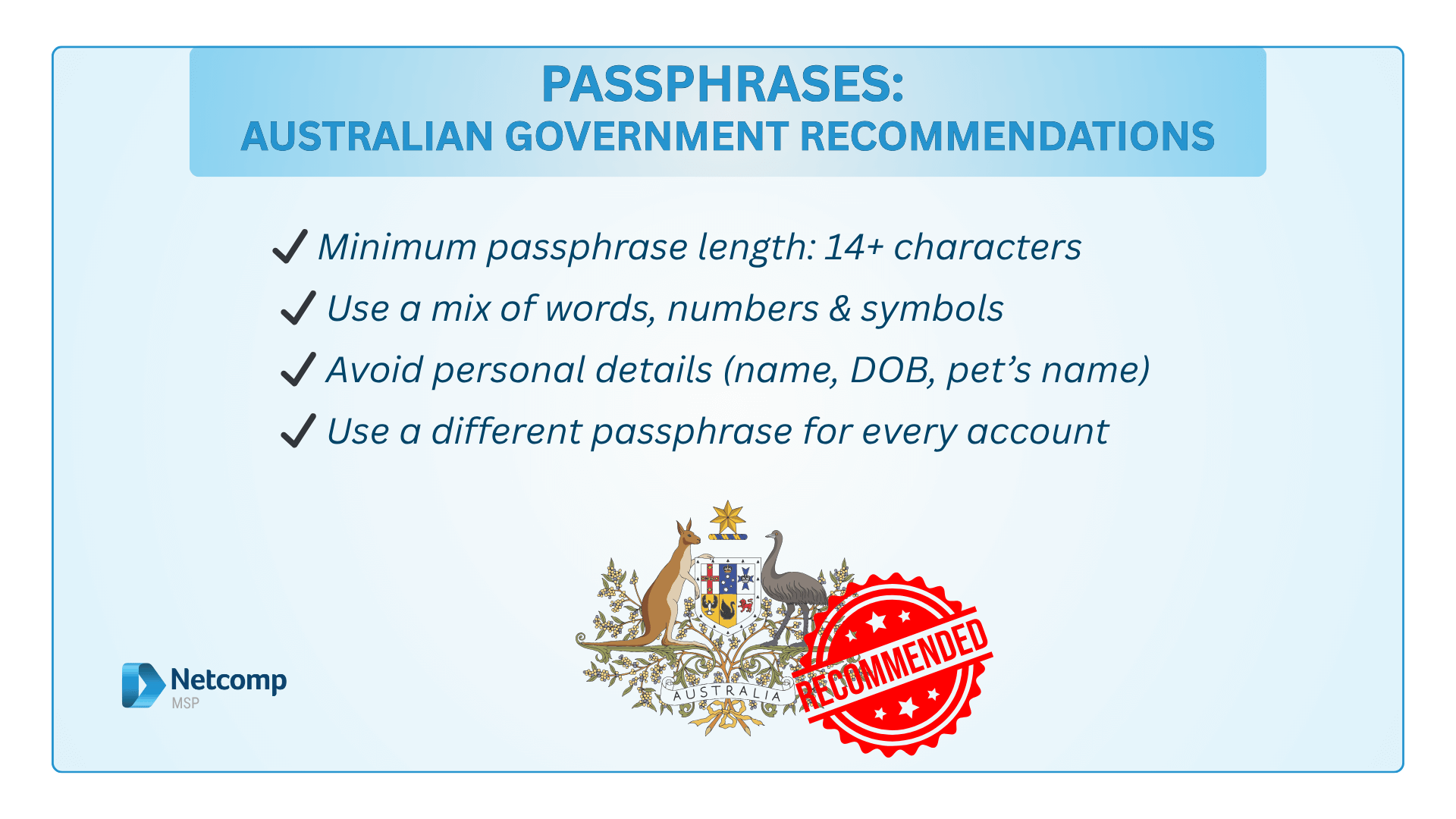
- How it works: Combine 4-6 random, unrelated words together
- Length: Results in 20+ characters automatically
- Easy to remember: Much simpler than random strings
- Highly secure: Longer passwords are harder to crack
- Examples that work well:
- ✓ “BlueSky-Penguin-Cloud7” (3 words, simple, 22 characters)
- ✓ “Forest-Rocket-Monday-Basket” (4 random words, 28 characters)
- ✓ “Thunder-Apple-Garden-Ocean9” (4 words plus number, 28 characters)
Method 2: Complex Random Password (Traditional Approach) ✓ Also Effective
- Length: At least 12 characters (longer is better than 8)
- Mix it up: Include UPPERCASE, lowercase, numbers, and symbols
- Symbols to use: ! @ # $ % & * ? (these work in most routers)
- Avoid completely: Personal names, birthdays, business names, sequential numbers
- Examples that work well:
- ✓ “BlueSky#Tech2024!” (random, mixed, 16 characters)
- ✓ “SecureNet$5892Biz” (combination of types, 18 characters)
Weak password examples (never use these):
- ✗ “password123” (too common, predictable)
- ✗ “YourBusinessName” (contains personal information)
- ✗ “WiFi2025” (too simple, easy to guess)
- ✗ “12345678” (sequential, no letters)
Why Passphrases Work So Well:
Passphrases are longer by nature, making them exponentially harder to crack. Furthermore, random word combinations don’t appear in password cracking dictionaries. Additionally, they’re far easier for your team to remember and share safely. Therefore, ACSC specifically recommends this method for Australian businesses. Importantly, length beats complexity every single time with passwords.
Now, carefully type your new strong password into the field. Subsequently, look for a Confirm Password or Re-enter Password box. Therefore, type your new password again to ensure accuracy. Importantly, passwords are case-sensitive, so match uppercase carefully.
Step 5: Choose Your Security Type
Next, look for Security Type, Encryption, Protocol, or Authentication setting. Moreover, this field protects your data by scrambling it. Importantly, you’ll typically see these options available:
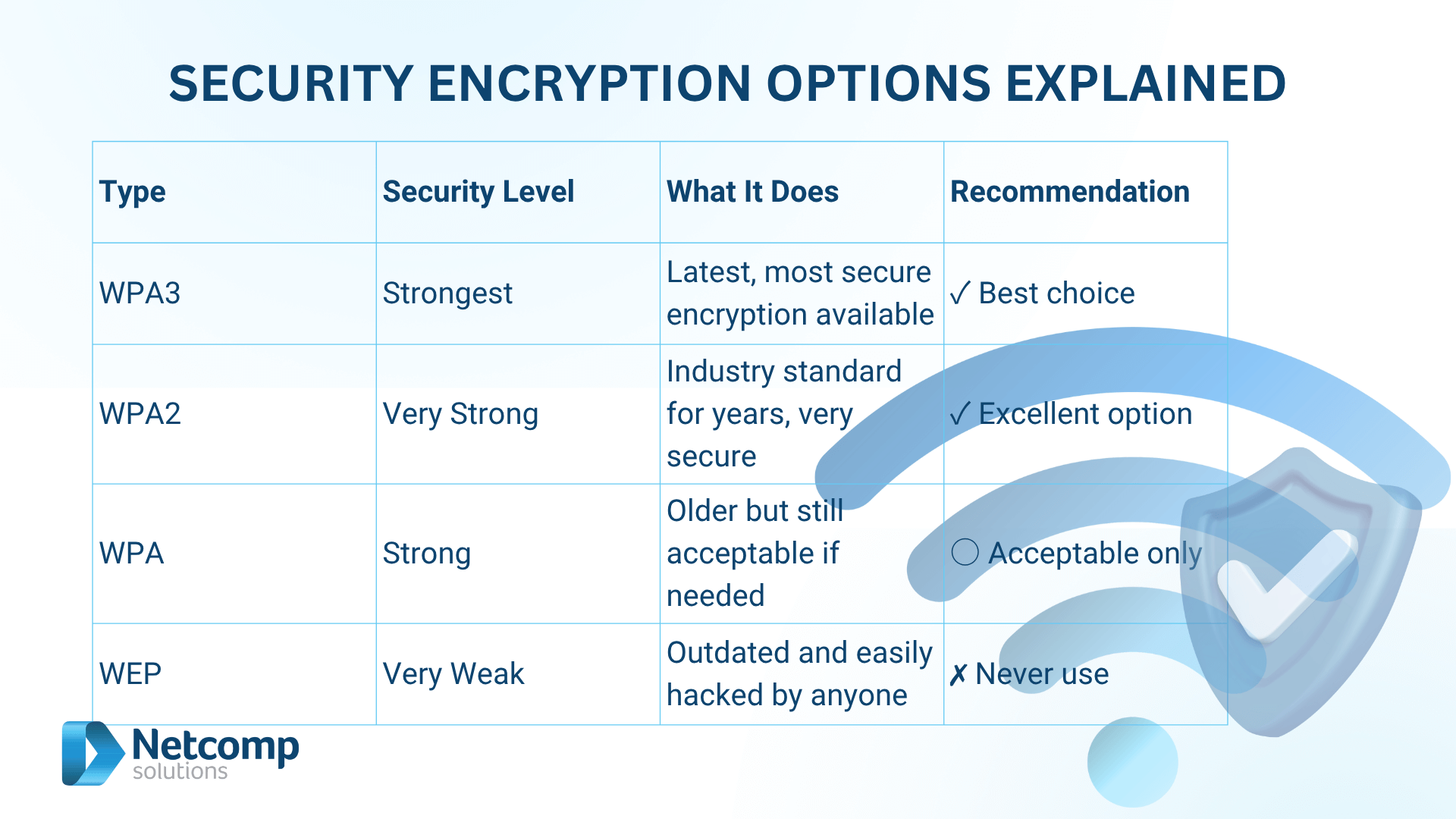
Simple explanation: Think of this like a lock on your data door. Consequently, WPA3 is the newest, strongest lock available. Meanwhile, WEP is an ancient lock that doesn’t work anymore. Therefore, choose WPA2 or WPA3 without hesitation.
For most modern routers, WPA2 or WPA3 is already selected. Additionally, leaving the default setting usually works perfectly fine. However, if your router shows WEP as default, change it immediately. Furthermore, never accept WEP under any circumstances whatsoever.
Step 6: Save Your Changes and Restart
Now, find the Save, Apply, or OK button on screen. Subsequently, click this button firmly to save your new password. Then, wait 5-10 seconds while your router processes the changes. Importantly, your router will temporarily restart automatically.
During this restart process, all devices lose Wi-Fi connection. Furthermore, this is completely normal and expected behavior. Notably, devices won’t automatically reconnect to the new password. Therefore, you’ll need to reconnect each device manually afterward.
Wait approximately 30-60 seconds for your router to fully restart. Then, look for the Wi-Fi symbol on your devices. Subsequently, you’ll see the familiar Wi-Fi networks list appear again. Finally, you’re ready to reconnect all your devices now.
How to Change Wi-Fi Password on iPhone
You cannot change the Wi-Fi password directly from your iPhone. However, you can easily reconnect to your network after changing it. Therefore, here’s exactly how to do it on your Apple device:
Reconnecting Your iPhone After Password Change
Step 1: Open iPhone Settings
- First, tap the Settings app on your home screen
- Then, scroll down and select Wi-Fi option
- Next, ensure Wi-Fi toggle is switched on (blue)
- Wait a moment while available networks load
Step 2: Forget the Old Wi-Fi Network
- Next, find your network name in the list
- Then, tap the small circle “i” icon beside it
- Subsequently, scroll down and select Forget This Network
- Click Forget again to confirm your selection
- Wait a moment while your iPhone disconnects
Step 3: Reconnect with New Password
- Now, look at the Wi-Fi networks list again
- Then, tap your network name to select it
- Subsequently, a dialog box appears asking for password
- Carefully type your new safe wifi password exactly as set
- Finally, tap Join button to connect
Step 4: Verify Connection Works
- Look for the Wi-Fi symbol at the top of screen
- Furthermore, it should show signal strength bars now
- Additionally, try opening a web page to confirm internet
- If successful, your iPhone is reconnected successfully
Troubleshooting if iPhone won’t connect:
- Check password accuracy: Ensure you’re typing exactly what you set (case-sensitive matters)
- Restart iPhone: Turn it completely off, then back on
- Forget and try again: Go back and repeat the forget process
- Restart router: Unplug your router for 30 seconds, then plug back
- Check Wi-Fi status: Ensure your router fully restarted after password change
Accessing Router Settings from Your iPhone (Advanced)
Technically, you can access router settings from your iPhone browser. Therefore, follow these steps if you need to change password from phone:
- Open Safari browser on your iPhone
- Type 192.168.0.1 in the address bar (or 192.168.1.1)
- Press Go to access router login page
- Enter router’s username and password as normal
- Navigate to Wireless or Wi-Fi Settings section
- Change password using the same steps as above
- Save changes and wait for router restart
However, this method is more difficult on small iPhone screens. Additionally, most people find it easier on a computer. Therefore, only use this method if your computer isn’t available nearby.
Reconnecting Other Devices After Password Change
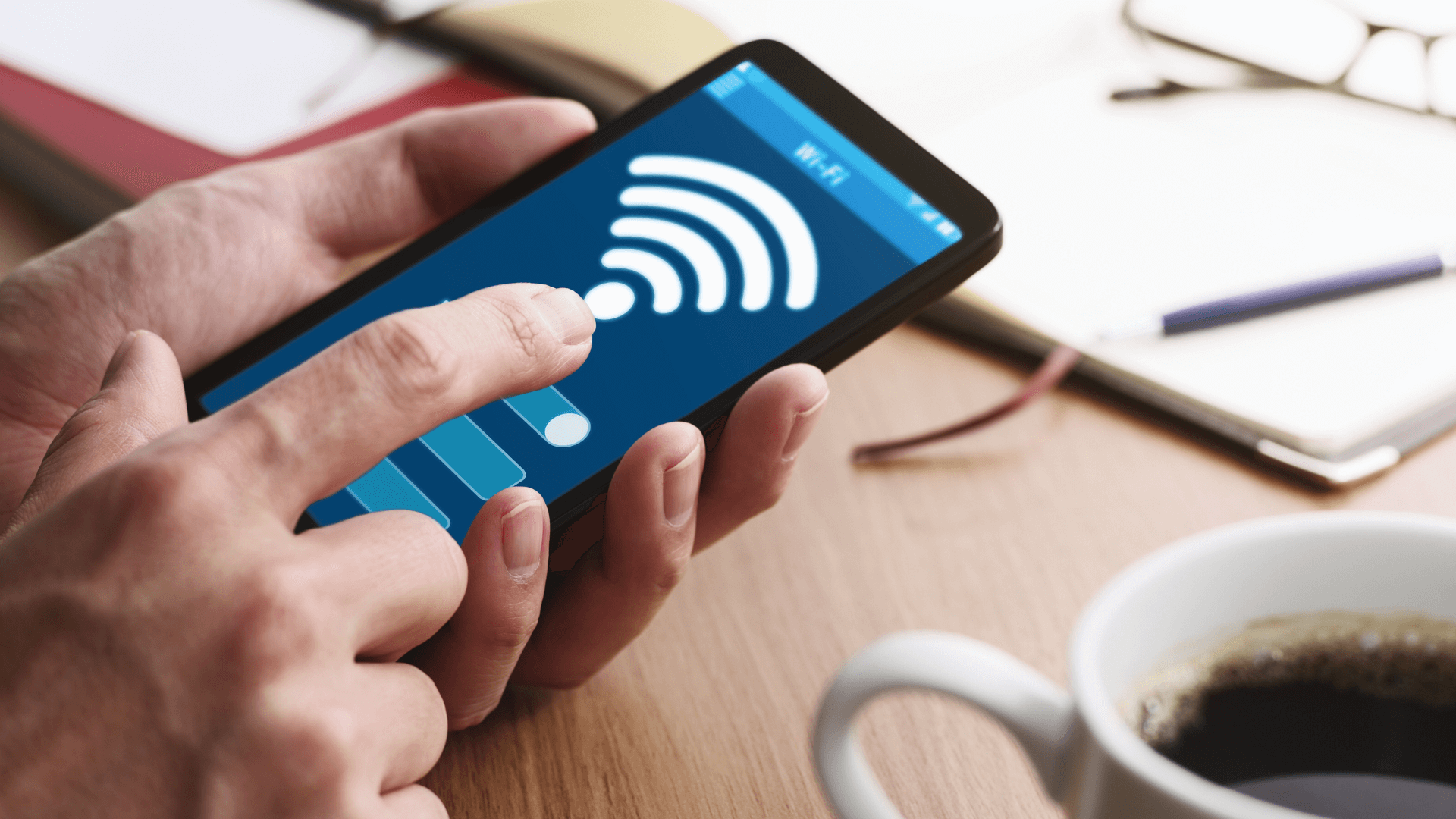
Android Phones and Tablets
Similarly to iPhone, Android devices need reconnection after changes. Therefore, here’s how to reconnect your Android device:
- Open Settings app on your Android device
- Then, scroll to Network & Internet or Connections
- Select Wi-Fi option to view networks
- Long-press (hold) your network name for 2-3 seconds
- Tap Forget or Remove from the menu shown
- Subsequently, look for your network in the list again
- Tap it once and enter your new password carefully
- Finally, tap Connect to reconnect successfully
Windows Computers
Certainly, Windows computers also need manual reconnection. Therefore, follow these steps for Windows 10 and 11:
- Click the Wi-Fi icon in your taskbar (bottom-right corner)
- Select Network & Internet settings option
- Next, click Manage known networks on left side
- Find your network and click it from the list
- Select Forget button to remove old password
- Subsequently, reconnect by selecting network again
- Enter your new password and click Connect
- Wait while Windows establishes connection
Mac Computers
Similarly, Mac computers require reconnection after password change. Therefore, here’s how to reconnect on Apple Mac:
- Click the Wi-Fi icon in the menu bar (top-right)
- Select Open Network Preferences option
- Then, look for your network listed on left side
- Alternatively, click Advanced button at bottom
- Find your network and select it, then click Minus button
- Next, close the preferences window completely
- Subsequently, click Wi-Fi icon again and reconnect
- Enter your new password and click Join button
Smart Devices (Tablets, TVs, Smart Speakers)
Additionally, all smart devices need reconnection to your network. Therefore, the process is similar for most devices:
- Access device’s Wi-Fi or Network settings
- Find your network name in the available list
- Select Forget, Remove, or Disconnect option
- Subsequently, reconnect by selecting network again
- Enter your new password exactly as you set it
- Wait for device to establish connection successfully
Pro tip for businesses: Before changing password, write down all devices connected. Therefore, you won’t forget any important equipment. Additionally, this prevents connectivity issues later.
When Should You Change Your Wi-Fi Password?
Knowing how change password of wifi is important. However, knowing when to change it is equally crucial. Therefore, change your password in these situations:
New Employee Joining Your Business
Certainly, whenever a new team member joins, change your password. Therefore, only they have access to the new password. Moreover, you know for certain who has current access. Additionally, no previous employees can access your network. Importantly, do this before giving them the password for first time.
Employee Leaving Your Business
Immediately change your password when any employee leaves. Furthermore, they still remember the old password. Consequently, they could access your business network remotely. Therefore, changing it locks them out completely and permanently. Additionally, do this before their last day if possible.
Quarterly Security Review
Most importantly, change your password every three months automatically. Therefore, set phone reminders for January, April, July, October. Additionally, this reduces risk even if someone learned your password. Moreover, it’s a basic security practice for any business. Importantly, this schedule keeps your network consistently protected.
Suspected Unauthorised Access
If you notice unusual network activity, change password immediately. Furthermore, slow internet speeds might indicate unauthorised access. Additionally, devices connecting that you don’t recognise are red flags. Consequently, changing password blocks any intruders out quickly. Moreover, check your router logs to see connected devices.
After Router Firmware Updates
Whenever you install a router software update, verify everything. Therefore, test that your Wi-Fi password still works correctly. Additionally, double-check that encryption type hasn’t reverted. Importantly, sometimes updates change default settings accidentally. Therefore, reassess your security settings after each update.
Guest Network Password Change
Notably, change your guest network password more frequently. Therefore, maybe change it monthly instead of quarterly. Additionally, guests don’t need permanent access like employees do. Moreover, this protects your main business network effectively. Importantly, keep main and guest networks separate always.
Troubleshooting Common Wi-Fi Password Problems
Problem: I Can’t Access My Router Settings Page
This is a common problem for many business owners. Therefore, try these solutions in order:
Solution 1: Check Your IP Address
- Try typing 192.168.1.1 instead of 192.168.0.1
- Additionally, some routers use 10.0.0.1 as default
- Furthermore, check your router manual for specific address
Solution 2: Connect Directly with Ethernet
- Additionally, you can plug your computer directly into router
- Therefore, you don’t need Wi-Fi to access router settings
- Use an Ethernet cable to connect computer directly
- Subsequently, this bypasses Wi-Fi connection entirely
- Then, open browser and type the IP address
Solution 3: Clear Your Browser Cache
- First, press Ctrl+Shift+Delete on your keyboard
- Then, select “Clear Browsing Data” option
- Additionally, ensure “All Time” is selected
- Subsequently, click the “Clear” button to proceed
- Finally, try accessing router page again
Solution 4: Try Different Browser
- Additionally, try Chrome, Firefox, or Edge browser
- Furthermore, different browsers sometimes work better
- Consequently, this might fix compatibility issues
- Therefore, test if the page loads in another browser
Problem: I Forgot My Router Password or Username
This happens more often than you’d think. Therefore, follow these recovery steps:
Check Your Router’s Documentation
- First, look for your router’s manual or box
- Furthermore, default credentials are often listed there
- Additionally, you can search online for your router model
- Therefore, manufacturer websites provide default passwords
Reset Your Router to Factory Defaults
- Importantly, find the small reset button on your router
- This button is usually recessed to prevent accidents
- Therefore, use a paperclip or pin to press it firmly
- Hold the reset button for 10-15 seconds continuously
- Subsequently, your router will restart automatically
- Wait 2-3 minutes for full restart to complete
- Finally, use default credentials to log in again
Warning about factory reset:
- Importantly, factory reset erases ALL your custom settings
- Furthermore, your custom Wi-Fi password will be deleted
- Additionally, any personalised network configurations disappear
- Therefore, only use this as a last resort option
Problem: Devices Won’t Connect After Password Change

This indicates you may have typed the password incorrectly. Therefore, try these troubleshooting steps:
Solution 1: Verify Your Password Entry
- First, double-check that password was typed correctly
- Additionally, passwords are case-sensitive (A is different from a)
- Furthermore, ensure you didn’t miss any special characters
- Therefore, compare your password character by character
Solution 2: Reconnect Your Devices
- First, forget the network on each device
- Then, restart each device completely (turn off and on)
- Subsequently, try connecting to Wi-Fi network again
- Enter the password slowly and carefully this time
- Finally, wait 10 seconds for connection to establish
Solution 3: Restart Your Router
- Additionally, unplug your router from power completely
- Then, wait 30 full seconds before plugging back
- Subsequently, wait another 2-3 minutes for full restart
- Finally, try connecting your devices again
- Check that Wi-Fi symbol appears on each device
Problem: Multiple Devices Still Won’t Connect
This might indicate a problem with your password settings. Therefore, verify these items:
Check Your Security Type Setting
- First, log into your router settings again
- Then, verify your security type is WPA2 or WPA3
- Additionally, ensure it’s not set to WEP (outdated)
- Furthermore, WEP might prevent newer devices connecting
- Therefore, change to WPA2 and try again
Check Your Password Length
- Additionally, some older devices don’t accept long passwords
- Furthermore, try a password around 12-15 characters
- Consequently, this usually works across all device types
- Therefore, avoid extremely long passwords if problems persist
Restart Everything
- First, restart your router (unplug 30 seconds)
- Additionally, restart all devices one at a time
- Furthermore, reconnect to Wi-Fi on each device
- Subsequently, test if connection works now
- Importantly, this fixes most connectivity problems
Problem: I Don’t Remember My New Password I Just Set
This is frustrating but fixable. Therefore, here are your options:
Option 1: Change Password Again
- First, log into your router using admin credentials
- Then, navigate to Wi-Fi settings again
- Subsequently, change password to something you’ll remember
- Remember this time: use a password manager to store it
Option 2: Use a Password Manager
- Furthermore, apps like Bitwarden or 1Password store passwords
- Additionally, they generate strong passwords for you
- Therefore, you don’t need to remember them manually
- Moreover, they autofill passwords when you need them
Option 3: Write It Down Safely
- Additionally, store password in a secure physical location
- Furthermore, never use sticky notes on monitors
- Importantly, keep it in a locked drawer instead
- Therefore, only authorized staff know where it is
Security Best Practices Beyond Password Changes
Changing your password is just one security step. However, these practices enhance your protection further:
Enable Your Guest Network
Importantly, create a separate Wi-Fi network for visitors. Therefore, guests connect to guest network, not main network. Additionally, you can change guest password without affecting employees. Moreover, this protects your main business network effectively. Importantly, disable guest network when not needed.
Create a Strong Router Admin Password
Similarly, your router admin password needs protection too. Therefore, change it from default immediately. Additionally, use a different password than your Wi-Fi password. Moreover, only authorised staff should know this password. Importantly, this prevents unauthorised settings changes.
Enable Automatic Firmware Updates
Certainly, router manufacturers release security updates regularly. Therefore, enable automatic updates if your router supports it. Additionally, updates patch security vulnerabilities quickly. Consequently, this protects against new hacking methods. Importantly, check for updates at least quarterly if automatic not available.
Disable WPS (Wi-Fi Protected Setup)
Furthermore, WPS is a security vulnerability on most routers. Therefore, find this setting and disable it completely. Additionally, WPS allows hackers easier network access. Consequently, disabling it removes this vulnerability. Importantly, modern Wi-Fi connection methods don’t need WPS anyway.
Monitor Connected Devices Monthly
Next, log into your router settings once monthly. Then, check the list of connected devices. Therefore, you’ll notice any unauthorised devices immediately. Additionally, disconnect any devices you don’t recognise. Importantly, this catches security issues early. Moreover, this takes just five minutes monthly.
Use a Password Manager for Documentation
Furthermore, store all passwords in a password manager. Therefore, you don’t need to write them on paper. Additionally, password managers encrypt your information. Consequently, this is far more secure than written lists. Importantly, only authorised staff access the password manager.
Train Your Employees on Security
Finally, educate your team about Wi-Fi security basics. Therefore, teach them never to share passwords via email. Additionally, explain why changing passwords matters for security. Consequently, your team becomes your first defense. Importantly, security requires everyone’s participation and awareness.
Conclusion
Learning how change password of wifi only takes 5–10 minutes, yet it’s one of the most important steps you can take to protect your business. Your Wi-Fi network is the gateway to your company, and securing it is as vital as locking your doors at night. By building this simple habit, you safeguard your team’s data and your customers’ trust.
Set a reminder on your phone right now to update your Wi-Fi password every 90 days. This small routine dramatically strengthens your security posture. And remember, whether you manage it on your own or need professional guidance, Netcomp Solutions is always here to help keep your business safe.
FAQs
Q: How often should I change my Wi-Fi password?
For small businesses, quarterly changes are best practice. Therefore, set calendar reminders every three months automatically. Additionally, you should change it immediately when employees leave. Moreover, if you suspect unauthorised access, change immediately. Importantly, don’t wait if security feels compromised at all.
Q: What’s the difference between Wi-Fi and router passwords?
These are two completely separate passwords. Therefore, never confuse them with each other. Your Wi-Fi password is what guests and employees use. Moreover, your router password controls administration settings. Additionally, the router password protects your network configuration. Importantly, change both regularly for complete security.
Q: Can I use the same password everywhere?
Absolutely not—this is a major security mistake. Therefore, each network should have a unique password. Additionally, if one password gets compromised, others remain safe. Moreover, hackers try compromised passwords on other networks. Consequently, different passwords protect all your accounts. Importantly, use different passwords for everything online.
Q: Will changing my password affect internet speed?
No, changing your password doesn’t affect speed whatsoever. Therefore, it only requires reconnection by all devices. Additionally, internet speed depends on your ISP plan. Moreover, your router model and distance affect speed. Importantly, password changes don’t touch speed-related settings.
Q: What if I have multiple routers (mesh network)?
Furthermore, you need to change passwords on each unit. Therefore, connect to the main router first and change it. Additionally, then connect to each satellite unit separately. Moreover, change each satellite unit’s password as well. Importantly, this ensures complete security across entire network.
Q: Can I change my Wi-Fi password on my phone?
Technically yes, you can access router settings from phone. However, it’s much harder on small screens. Therefore, use a computer if one is available nearby. Additionally, the process is the same regardless of device. Moreover, you navigate to 192.168.0.1 like normal. Importantly, computers make this task much easier and faster.
Q: What makes a safe wifi password?
A safe password should be at least 12 characters. Furthermore, include uppercase, lowercase, numbers, and symbols. Additionally, avoid personal information like names or birthdays. Moreover, never use common words or sequential numbers. Importantly, strong passwords prevent automated hacking attempts.