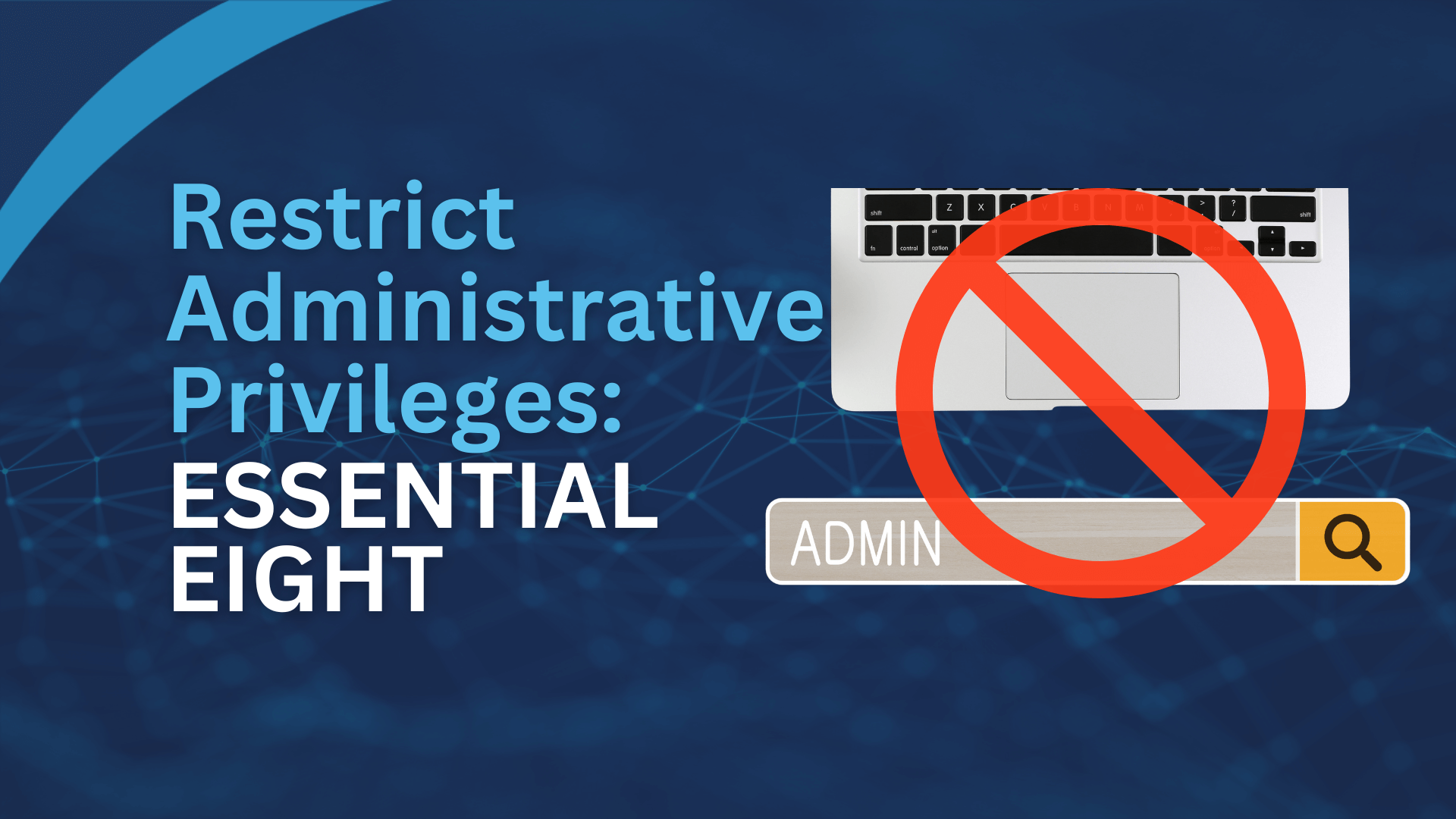In Australia, data breaches are on the rise, with the Office of the Australian Information Commissioner (OAIC) reporting 1,113 incidents in 2024 —a 25% jump from the previous year.
At the same time, the Australian Signals Directorate (ASD) has confirmed that cyber criminals consistently target unpatched software as one of the easiest ways to break in.
Think of it like this: closing your shop for the night but leaving the cash register unlocked on the counter.
From the outside, your business might look safe, but in reality, your most valuable assets are exposed.
Unpatched software is the digital equivalent—giving attackers the opportunity to walk right in.
This is why the Essential Eight strategy called Patch Applications is critical.
By applying patches promptly, you effectively lock that digital register, protect your operations, and build resilience.
In other words, it’s not just an IT issue—it’s a business survival issue.
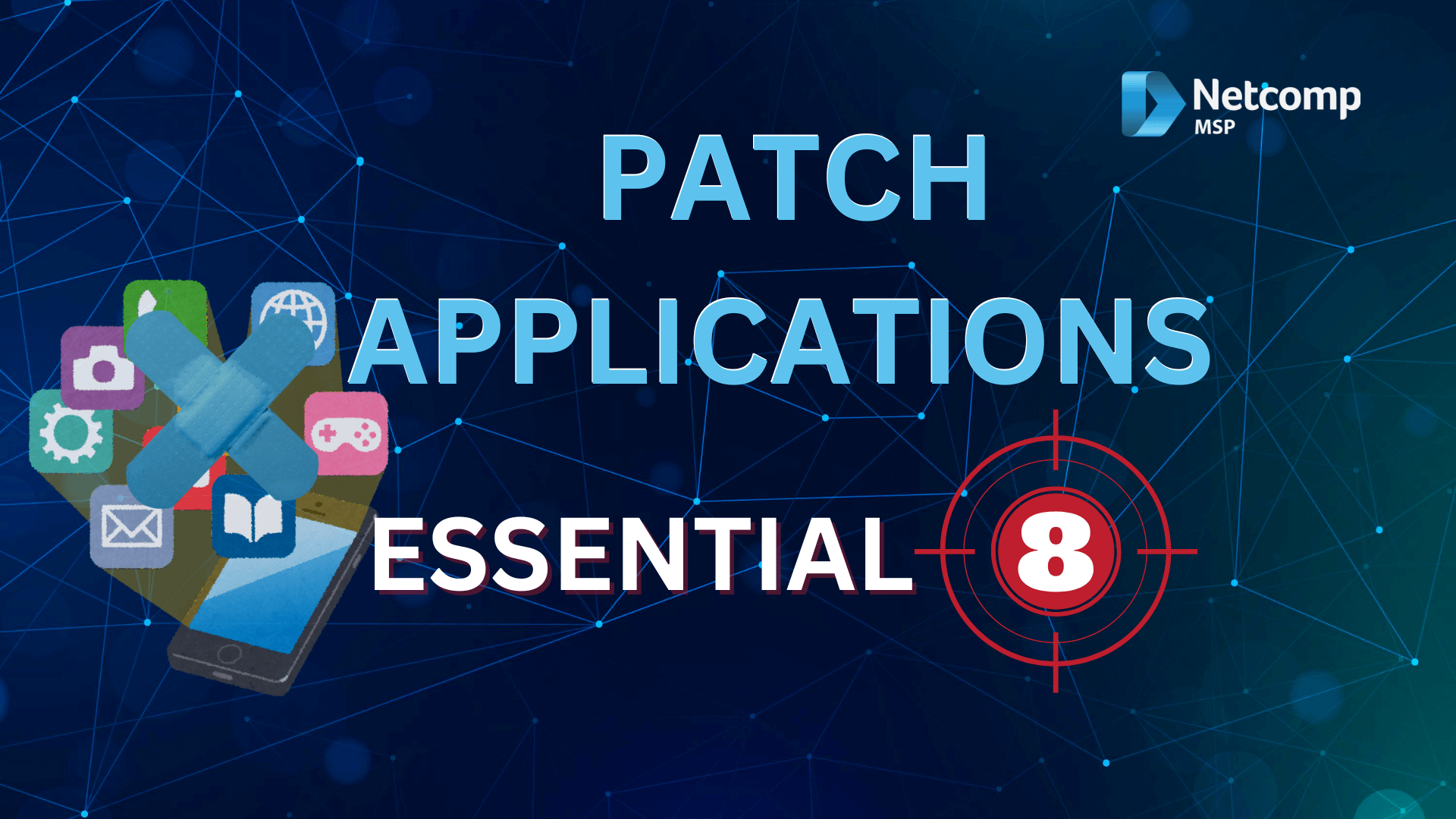
Answering the Basics: What is a Patch and an Example?
So, even though the term sounds technical, the concept of a ‘patch’ is actually quite simple. Essentially, a patch is a software band-aid released by developers to fix problems. For instance, these problems can range from small glitches to, more importantly, dangerous security holes that hackers can exploit. Ultimately, think of it as a free repair kit for the software you already use every day.
Here are a few common examples of patches you might see:
| Software Type | Common Example | What the Patch Does |
| Operating System | Windows 11 Update | Fixes a vulnerability that could let a virus take control. |
| Web Browser | Google Chrome Update | Stops malicious websites from stealing your passwords. |
| Accounting | Xero / MYOB Update | Protects sensitive financial data and improves features. |
| Office Suite | Microsoft 365 Update | Prevents a hacked Word document from infecting your computer. |
And “Patch Application”? It’s Just the Act of Applying the Fix
Following this, the term ‘Patch Application’ is the logical next step. In short, this is simply the act of actually installing, or ‘applying’, these software patches to your systems. Therefore, it’s the crucial process that takes the available fix and uses it to protect your business.
A Practical 4-Step Patch Management Process for Any Small Business
Now that you know what a patch is, creating a process to manage them is surprisingly straightforward. In fact, you can build a strong defence for your business by following these four simple steps.
Step 1: Create a Software Inventory (Know What You Use)
First and foremost, you can’t protect what you don’t know you have. For this reason, start by doing a quick ‘stocktake’ of all the essential software your business relies on, just as you would with physical products on a shelf. For example, grab a notepad or open a spreadsheet and quickly list your key applications. Specifically, be sure to include your:
- Operating Systems (e.g., Windows 11, macOS Sonoma)
- Web Browsers (e.g., Chrome, Edge, Safari
- Email Client (e.g., Outlook, Apple Mail)
- Office Software (e.g., Microsoft 365, Google Workspace)
- Accounting Software (e.g., Xero, MYOB)
- And any industry-specific software you use daily.
Step 2: Prioritise (Patch What’s Most at Risk First)
Next, with your list complete, remember that not all software carries the same level of risk. Consequently, it’s smart to prioritise patching the applications that are either constantly exposed to the internet or handle your most sensitive data. For instance, your web browser and email client are on the cyber front line every single day. Similarly, your accounting software holds the financial keys to your kingdom, so it also needs immediate attention whenever an update is available. In essence, this proactive approach of identifying and securing high-risk applications is a core part of User Application Hardening Essential 8.
Step 3: Automate Everything You Can (Your Best Friend)
Undeniably, for any busy small business owner, automation is your single best friend in cybersecurity. In most cases, you can set your core software to update itself automatically, so it does the hard work for you in the background. For example, on a Windows computer, you can go to Settings > Update & Security > Windows Update and ensure automatic updates are enabled. Likewise, on a Mac, you just need to visit System Settings > General > Software Update and check the box for automatic updates. Additionally, for software like Google Chrome and Microsoft 365, they are designed to update automatically, so you just need to restart them occasionally to apply the fix.
Step 4: Schedule Manual Checks (The 15-Minute Monthly Task)
Finally, while automation is fantastic, it’s not always perfect. Sometimes, certain specialised programs or older applications might require a manual touch to get them updated. Therefore, the best practice is to set a recurring 15-minute appointment in your calendar for the first Tuesday of every month, a day many vendors call “Patch Tuesday”. In summary, use this dedicated time to quickly open your most critical applications and use their built-in “Check for Updates” function, which is often found in the ‘Help’ or ‘About’ menu.
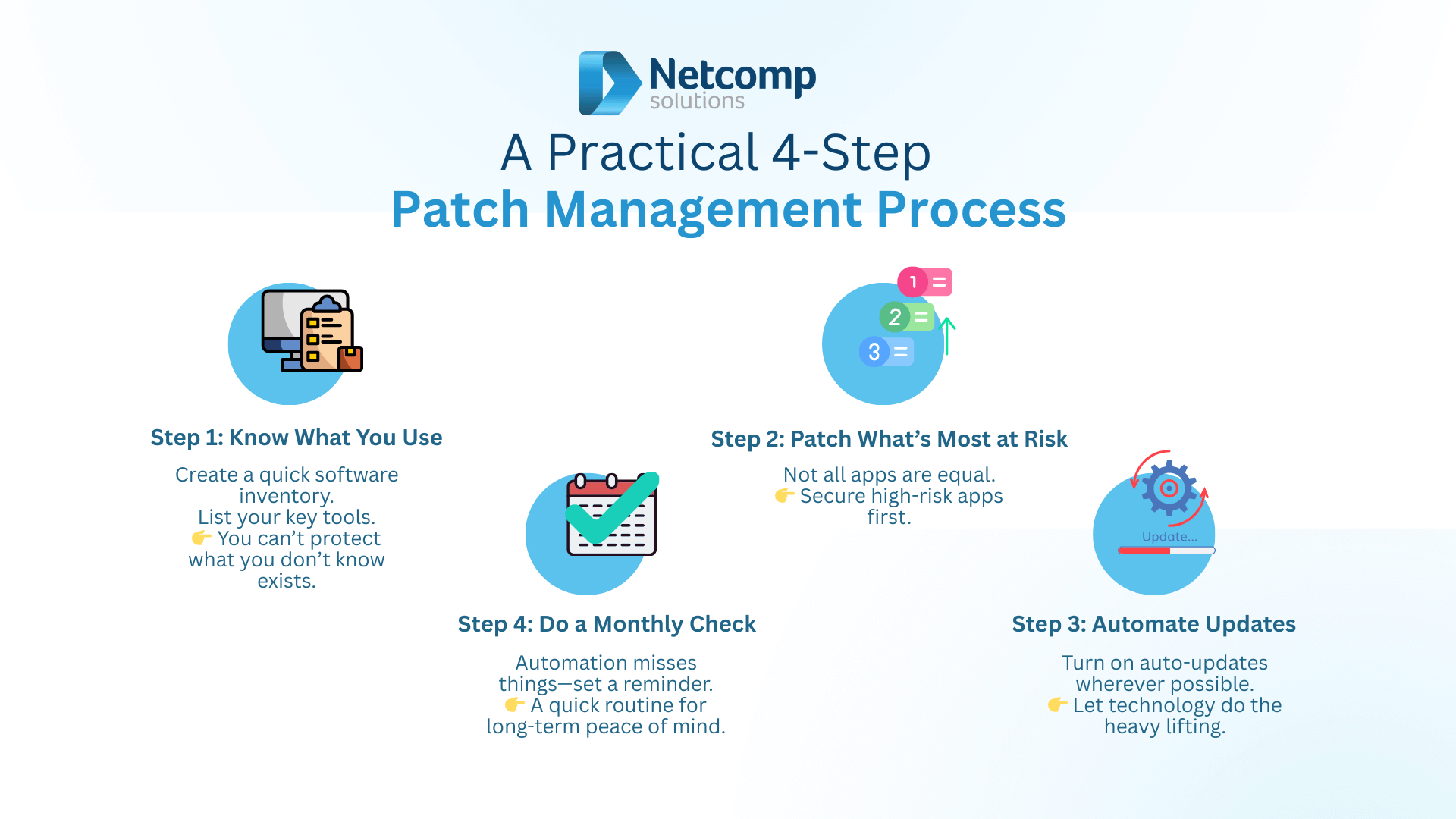
How to Check if Your Business Software is Up to Date
Even with automation enabled, it’s still a smart idea to occasionally perform a quick spot-check to make sure everything is working as expected. In fact, think of it as a quick security audit you can do in just a few minutes to ensure your digital doors are truly locked.
Checking Your Operating System
First, you should check that your computer’s main operating system is up to date, since this is the foundation of your security. For instance, on a Windows computer, you can simply navigate to Settings > Update & Security > Windows Update. Then, the screen will clearly tell you if you are up to date or if any updates are pending. Similarly, on a Mac, you can find this information by going to System Settings > General > Software Update.
Checking Your Applications and Browsers
After that, you’ll want to check your most-used applications, like your web browser. Luckily, most modern programs have a very easy-to-find update checker. In the case of Google Chrome, for example, you just click the three dots in the top-right corner, then go to Help > About Google Chrome. Instantly, this page will show you the current version and automatically start downloading any available updates.
Don’t Forget Plugins and Website Extensions
Finally, and perhaps most importantly, don’t forget the small bits of software that plug into your main systems. Specifically, this includes things like your browser extensions or the plugins on your business website if it runs on a platform like WordPress. Because they are often overlooked, these small add-ons are a favourite target for cybercriminals. As a result, you should regularly check them from their respective management dashboards to ensure they are all running the latest version.
“But what if…?” Answering Small Business Patching Concerns
Even when you understand the importance of patching, some very practical concerns can still hold you back from taking action. So, let’s tackle the most common “what if” questions head-on with some straightforward solutions.
“I’m worried an update will break my critical software.”
Admittedly, this is a valid concern, as a faulty update can occasionally cause problems with other programs. However, you can manage this risk quite easily with two key habits.
- First, for non-critical software you can simply wait a few days after a major patch is released to see if any issues are reported online by other users.
- Second, and most importantly, this is precisely why having a reliable, automated backup of your data is non-negotiable for business continuity. In the event an update does cause a serious problem, you can quickly restore your system from a recent backup and carry on with business while the issue is fixed.
“I just don’t have time for this.”
While it feels like another task on an endless to-do list, it’s better to reframe patching as a form of business insurance. After all, you invest a small amount of time now to prevent a catastrophic and time-consuming event later. For example, compare the scheduled 15 minutes a month for manual checks against the days or even weeks of lost income and reputational damage that a data breach can cause. Furthermore, this is exactly why you should lean heavily on automation, so that most of your patching happens in the background without you lifting a finger.
“What about my old software that’s no longer supported?”
Unfortunately, using software that the developer no longer supports—also known as “end-of-life” software—is one of the biggest security risks you can take. To clarify, when a vendor stops supporting a product, they also stop releasing security patches for it. Consequently, any new vulnerabilities discovered by hackers will never be fixed, which basically paints a huge target on your business. Because of this, your only truly safe options are to replace the software with a modern, supported alternative or, if it’s absolutely essential, to use strict security measures to control its behaviour. In fact, this is a perfect scenario where you would use the Power of Application Control. In other words, you should secure Your Systems to prevent the outdated program from causing harm.
From Manual to Managed: What is a Patch Management Strategy?
As your business evolves, your approach to patching can, and should, mature right along with it. Generally, we see businesses move through three distinct stages of patch management on their growth journey.
1. Ad-Hoc / Manual Patching
Initially, almost every new business starts with manual, or ad-hoc, patching. To clarify, this is where you reactively apply updates whenever you happen to get a notification or remember to check for them. While this approach is certainly better than doing nothing at all, it’s inherently risky because it relies entirely on human memory and can be very inconsistent.
2. Automated Patching
Therefore, the goal for most small businesses is to move to an automated patching strategy. Specifically, this involves using the built-in tools in your software to handle most updates automatically, just as we’ve outlined in the steps above. In short, it’s far more efficient, much more reliable. Moreover, it ensures you’re protected with minimal ongoing effort from you or your team.
3. Centralised / Managed IT
Finally, when your business grows to have multiple staff and devices, a centralised or managed approach becomes essential. For instance, this could involve using a single software tool to manage updates across all computers, or engaging an expert IT partner to handle it all for you. Not only does this guarantee that nothing is ever missed, but it is also a critical step for meeting specific compliance goals. Indeed, this is the level of control you need to consistently meet the higher levels of the Essential 8 Maturity Model.
Conclusion
Ultimately, keeping your software patched is one of the single most effective and affordable cybersecurity defences you can deploy. Although it may seem like a chore, the reality is that a few minutes of prevention are worth weeks of cure in the aftermath of a data breach. By turning on automation and scheduling a quick monthly check-in, you are effectively making patching a simple business-as-usual habit, just like locking the front door when you leave for the day. Therefore, if you’re ready to make your business compliant and secure with the Essential Eight, book a no-obligation consultation with the experts at Netcomp Solutions today.