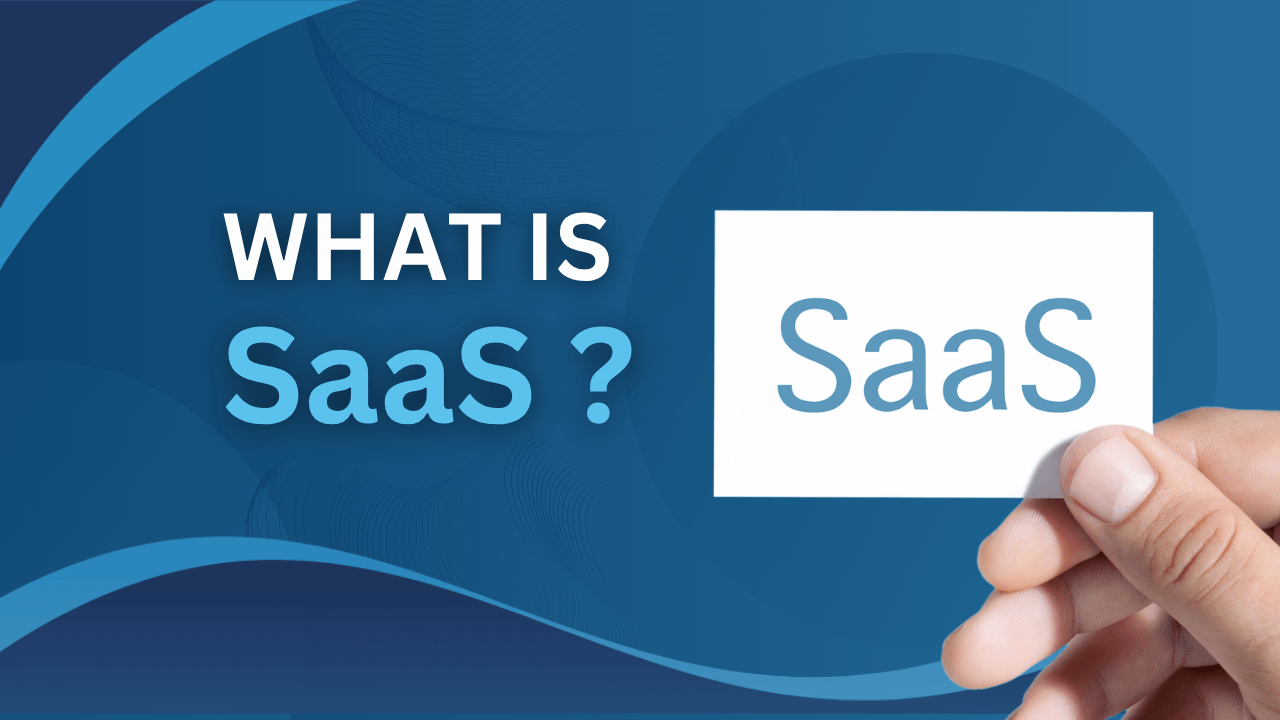A recent Australian Bureau of Statistics (ABS) report shows that nearly four in ten Australians regularly work remotely. As a result, this big change has a strong impact on businesses across the country, requiring new ways to collaborate and stay productive.
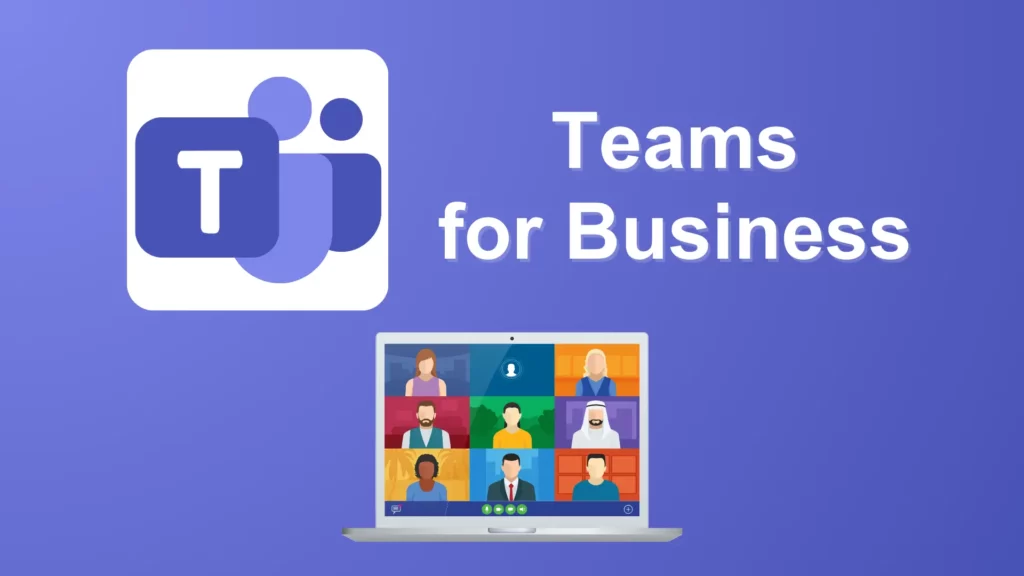
Meanwhile, Microsoft Teams for business has become an important tool in this changing environment. Not only does it allow smooth communication and file sharing. But Teams also provides a complete platform for remote teams to connect, work together, and reach common goals.
Understanding Microsoft Teams
What is Microsoft Teams?
Microsoft Teams is a strong business-oriented communication platform that helps bring teams together, no matter their location. For instance, it serves as a central hub where people can chat, meet, share files, and collaborate in real-time. In other words, think of it as your digital workplace, where everything you need to get work done is always at your fingertips.
For example, there are some features that Teams offer:
- Team channels: For organising conversations and projects within specific teams.
- File sharing: Easy sharing and collaboration on documents, presentations, and other files.
- Meeting scheduling: Scheduling and conducting online meetings with video conferencing capabilities.
- Integration with other Microsoft 365 apps: Seamlessly connecting with tools like Word, Excel, and PowerPoint.
Teams for business
Is Teams part of Office 365 business?
Yes, Microsoft Teams is an integral component of the Office 365 Business suite. When you subscribe to an Office 365 Business plan, you gain access to Teams, along with other familiar productivity tools like Word, Excel, PowerPoint, and Outlook.
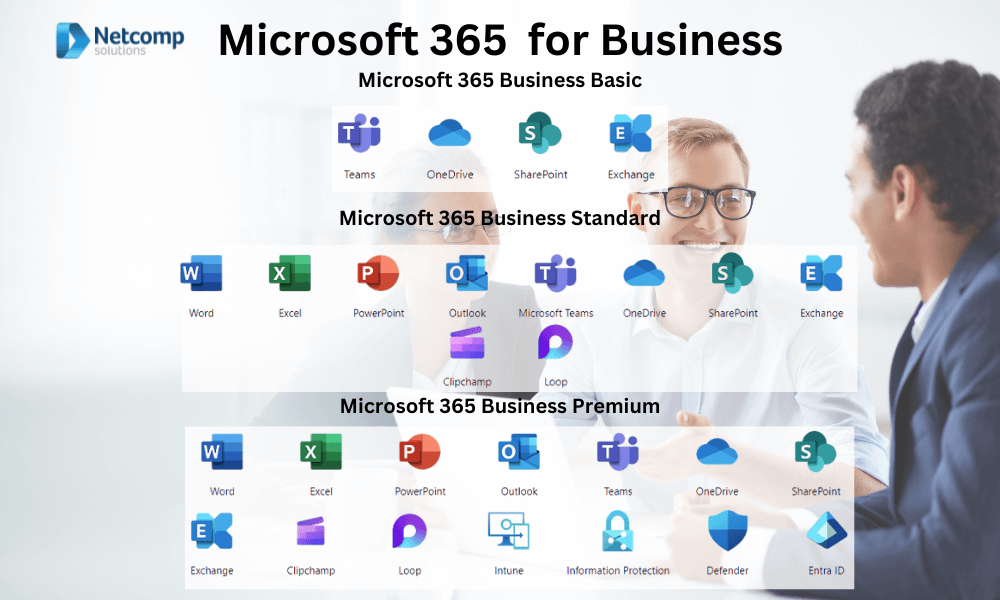
Does Microsoft 365 apps for business include Teams?
Typically, yes! Most Microsoft 365 Business plans include Teams. However, it’s always a good idea to double-check the specific features and applications included in the plan you’re considering. If you’re unsure, you can easily find this information on Microsoft’s website or consult with your Managed Services Provider.
In this guide, we’ll delve into the transformative power of Microsoft Teams for business. Specifically, we will look at how it can help Australian companies optimise productivity. Moreover, it can streamline workflows and foster a strong company culture—even in a remote or hybrid work environment.
Getting Started with Microsoft Teams
How to Set Up Microsoft Teams for Small Business
1.Sign up for a Microsoft 365 Business Plan: If you don’t already have one, you’ll need to subscribe to a Microsoft 365 Business plan that includes Teams. Basically Microsoft offers various plans tailored to different business sizes and needs.
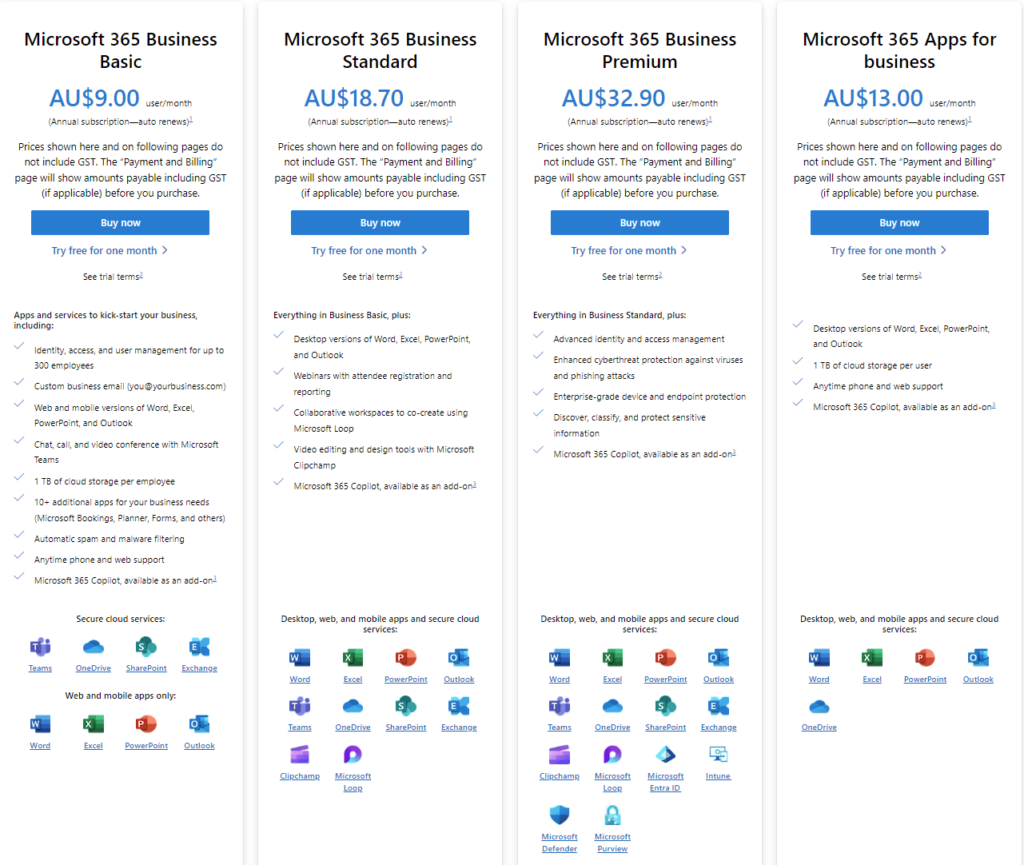
2.Create a Teams Account: Once you have a Microsoft 365 Business subscription, you can create a Teams account for your business. This is typically done automatically when you sign up for the subscription.
3.Invite Team Members: To start using Teams, invite your team members to join your organisation. You can do this by sending them email invitations or using the “Add members” option within Teams.
How Does Microsoft Teams Work?
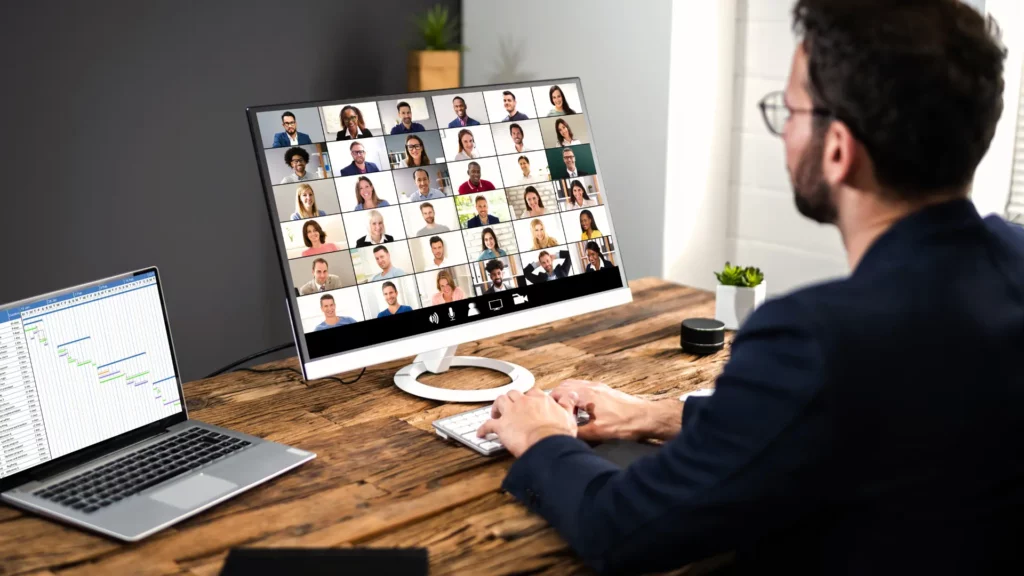
Microsoft Teams is designed to be user-friendly and intuitive. Here’s a brief overview of its basic interface and navigation:
- Channels: First, Teams are organised into channels, which are like virtual workspaces for specific projects or departments.
- Chat: Moreover, within channels, you can chat with individual team members or the entire team in real-time.
- Files: In addition, Teams integrates with OneDrive for Business, allowing you to easily share and collaborate on files within channels.
- Meetings: Next, you can schedule and conduct video and audio conferences directly within Teams.
- Apps: Finally, Teams supports a wide range of third-party apps, such as Trello, Asana, and Zoom.So these apps can be added to your workspace.
How to Create a Team on Microsoft Teams
- Go to the “Teams” section. Firstly, On the left-hand side of your Teams interface, you’ll see the “Teams” section.
- Click “Join or create a team”. Secondly, this will open a menu where you can create a new team.
- Choose a team type. Thirdly, Teams offers different types, such as “Create from scratch,” “Create from a team template,” or “Join a team.”
- Provide details. Then, enter a name for your team, add a description, and select members.
- Create the team: Lastly, once you’ve filled in the necessary information, click “Create” to create your new team.
By following these steps, you can quickly set up Microsoft Teams for your small business and start collaborating with your team.
Essential Teams Features and Benefits
Streamlining Collaboration with Teams Features
Microsoft Teams offers a strong set of features designed to improve teamwork and productivity. Now, let’s explore some of the key features.
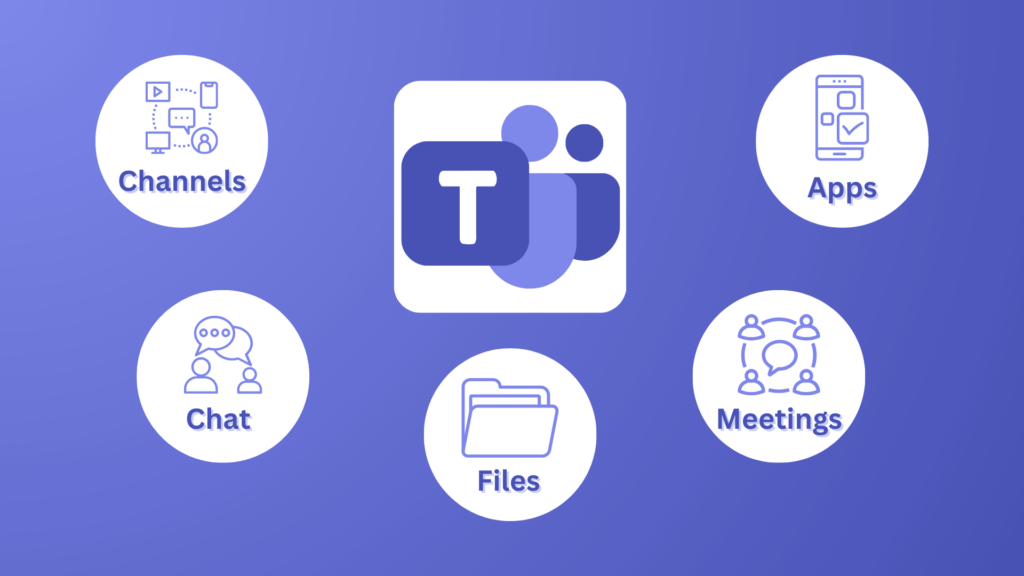
Chat and Messaging
- Real-time Communication. First, Teams provides a central hub for instant messaging, allowing you to connect with colleagues in real-time, anywhere.
- Threaded Conversations. Additionally, you can easily follow and add to discussions using threaded conversations, which keep them organised and focused
- File Sharing. Moreover, share documents, images, and other files directly within chats, making it simple to work together on projects.
Teams and Channels
- Organisation. Organise your team into channels based on projects, departments, or specific topics. This keeps conversations and files easy to find.
- Private and Public Channels. Furthermore, create private channels for confidential discussions or public channels for broader team communication.
- Channel Moderation. In addition, manage channel permissions and set rules to make sure everything is used properly and stays focused.
Meetings and Calls
- Video Conferencing. Firstly, conduct high-quality video meetings with up to 1,000 participants, making it easy to connect with remote teams and clients.
- Audio Calls. Additionally, use the audio call feature for quick check-ins or informal meetings
- Screen Sharing. Moreover, share your screen with participants to present slides, show processes, or work together on documents.
File Storage and Sharing
- OneDrive Integration. Teams integrates smoothly with OneDrive for Business, offering a central spot for storing and sharing files.
- Version Control. Also, keep track of different versions of files, making it easy to collaborate on documents without overwriting each other’s work.
- Co-Authoring. Furthermore, work on documents simultaneously with other team members. This enables real-time collaboration and reduces the need for email attachments.
Apps and Integrations
- Third-Party Apps. Firstly, expand Teams’ capabilities by connecting it with various third-party apps like project management tools, CRMs, and productivity apps.
- Custom App Development. Secondly, for specific business needs, you can even develop custom apps to integrate with Teams.
- App Store. Thirdly, explore the Teams app store to discover new and useful tools to improve your team’s workflow.
Why Use Teams for Business?
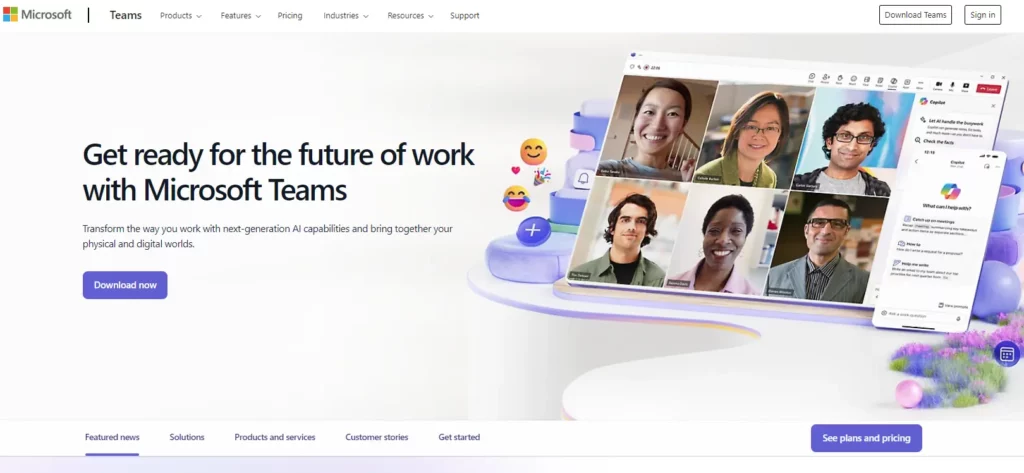
Improved Productivity
- Real-time Collaboration. First, Teams eliminates back-and-forth emails and long meetings, letting teams work together in real time and get more done.
- Reduced Communication Barriers. Moreover, by providing a central platform for communication, Teams breaks down barriers and keeps everyone on the same page.
- Increased Efficiency. Additionally, Teams simplifies workflows, reduces time spent on admin tasks, and helps teams stay focused on their goals.
Enhanced Collaboration
- Fosters Teamwork. Furthermore, Teams builds a sense of community, encouraging team members to work together toward shared objectives.
- Knowledge Sharing. Next, easily share knowledge, best practices, and resources within your team, which promotes ongoing learning and growth.
- Improved Decision-Making. Finally, by centralising information and discussions, Teams helps facilitate more informed decision-making.
Centralised Communication
- Single Platform. Teams removes the need for multiple communication tools, reducing complexity and confusion from using various platforms.
- Reduced Email Overload. In addition, consolidating communication in Teams significantly cuts down email clutter and boosts productivity.
- Enhanced Organisation. Moreover, Teams provides a well-organised environment for managing conversations, files, and projects, making it easier to stay on track.
Remote Work Enablement
- Essential for Remote Teams. Furthermore, Teams is crucial for businesses with remote or hybrid teams, offering a way to connect and collaborate from anywhere.
- Virtual Office. Additionally, Teams creates a virtual office space where employees can communicate and collaborate smoothly.
- Improved Employee Engagement. Finally, by fostering a sense of connection and belonging, Teams helps improve employee engagement and satisfaction in remote work settings.
Choosing the Right Plan
How Much is Teams for Business?
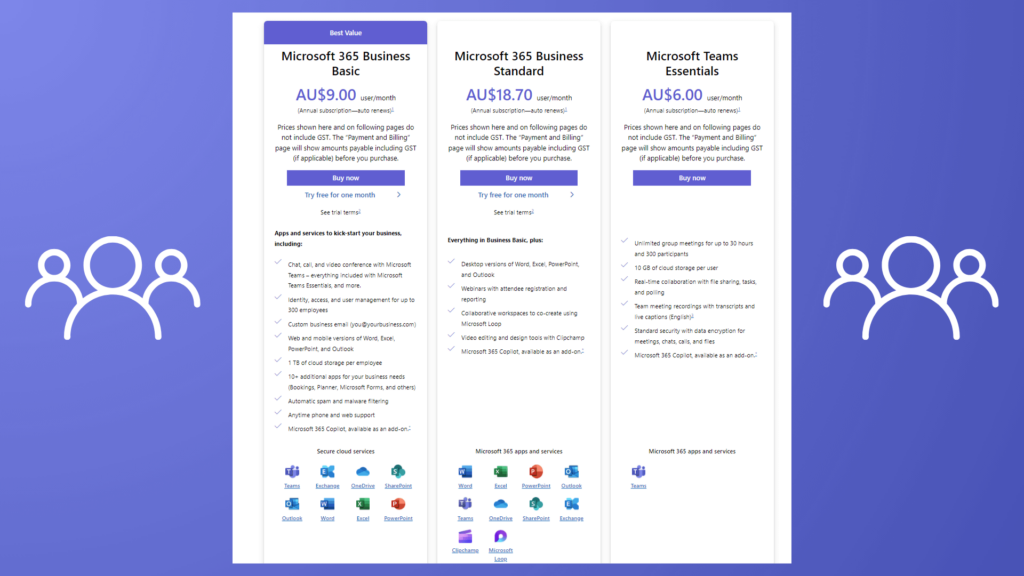
Microsoft offers various Teams plans to suit businesses of all sizes and budgets. Moreover, pricing varies based on the specific features and capabilities you need. Here’s a quick overview of the available options:
- Microsoft 365 Business Basic. This is the most affordable plan, offering essential features like email, online storage, and basic Teams capabilities.
- Microsoft 365 Business Standard: This plan includes all the features of the Basic plan. Moreover, it adds advanced features like better security, threat protection, and more storage.
- Microsoft 365 Business Premium: This is the most comprehensive plan. It offers all the features of Standard, plus additional features like advanced compliance, data loss prevention, and audio conferencing.
For detailed pricing information and a comparison of features, please visit Microsoft’s website or consult with your IT provider.
What is Microsoft Teams Essentials?
Microsoft Teams Essentials is a standalone plan designed specifically for small businesses. It provides core Teams features like chat, meetings, and file sharing. However, it does not include some of the advanced features found in the Microsoft 365 Business plans.
Teams Competitors Overview
While Teams is a leading collaboration platform, it’s important to compare it with other popular options. This helps determine the best fit for your business. Here’s a quick overview of the main competitors for business.
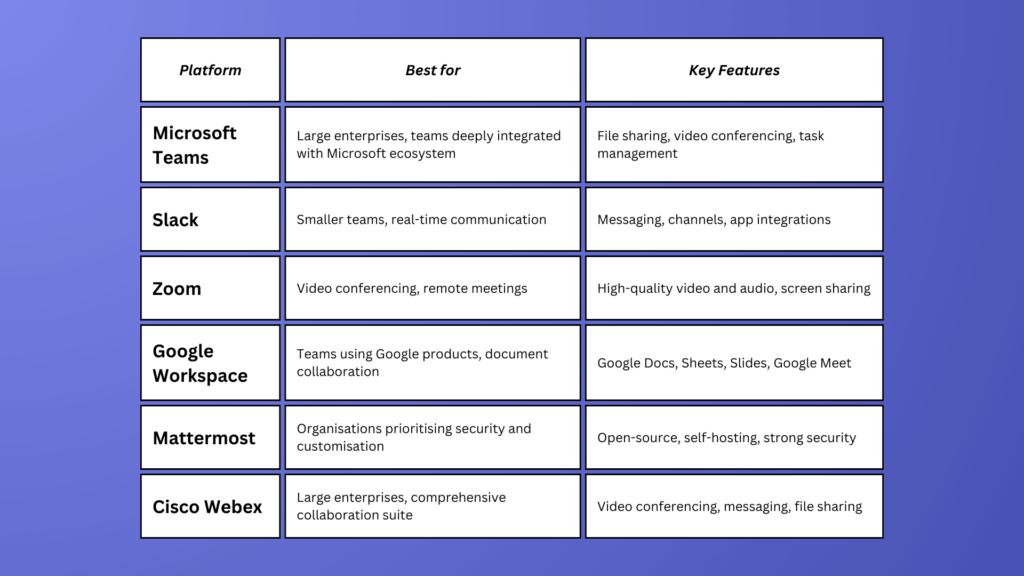
Teams vs Slack
Known for its real-time messaging and collaboration features, Slack is a popular choice for teams. In particular, it appeals to tech-savvy groups as an alternative to Teams.
Pros:
- User-friendly interface and intuitive navigation.
- Strong focus on real-time communication and collaboration.
- Extensive app integrations.
- Offers a free tier for smaller teams.
Cons:
- Can be less secure than some enterprise-grade solutions.
- Pricing can escalate quickly for larger teams.
Zoom
While primarily a video conferencing platform, Zoom also offers features like messaging and file sharing. This makes it a competitor in the broader collaboration space.
Pros:
- Excellent video and audio quality.
- Easy to use for both scheduled and ad-hoc meetings.
- Offers a free tier with basic features.
- Strong focus on cloud-based infrastructure.
Cons:
- Primarily a video conferencing platform, with limited features for general team collaboration.
- Security has been a concern in the past, though improvements have been made.
Google Workspace (formerly G Suite)
Google’s suite of productivity tools, including Gmail, Calendar, Drive, and Docs, also includes a team chat and collaboration platform called Google Chat.
Pros:
- Tight integration with Google’s suite of productivity tools.
- Familiar interface for users accustomed to Google products.
- Offers a free tier with limited features.
- Strong security and privacy measures.
Cons:
- May not be as feature-rich as Teams or Slack for advanced collaboration.
- Can be less customizable than some competitors.
Mattermost
This open-source alternative to Teams offers customisable features and high levels of security. Undoubtedly, Mattermost is a popular choice for businesses with specific requirements.
Pros:
- Open-source platform, offering greater control and customization.
- Highly secure and scalable.
- Can be self-hosted, providing more control over data.
Cons:
- Requires technical expertise to set up and manage.
- May have a steeper learning curve compared to more user-friendly options.
Cisco Webex
As a long-established player in the collaboration market, Webex offers a complete set of tools. These include video conferencing, messaging, and file sharing.
Pros:
- Long-established reputation and strong enterprise focus.
- Comprehensive suite of collaboration tools, including video conferencing, messaging, and file sharing.
- Robust security features.
Cons:
- Can be complex and expensive for smaller teams.
- Interface may be less modern compared to newer competitors.
The best competitor for a business depends on its specific needs and preferences. In particular, consider factors like integration with existing tools, cost, security features, and overall user experience.
Maximising Productivity with Teams
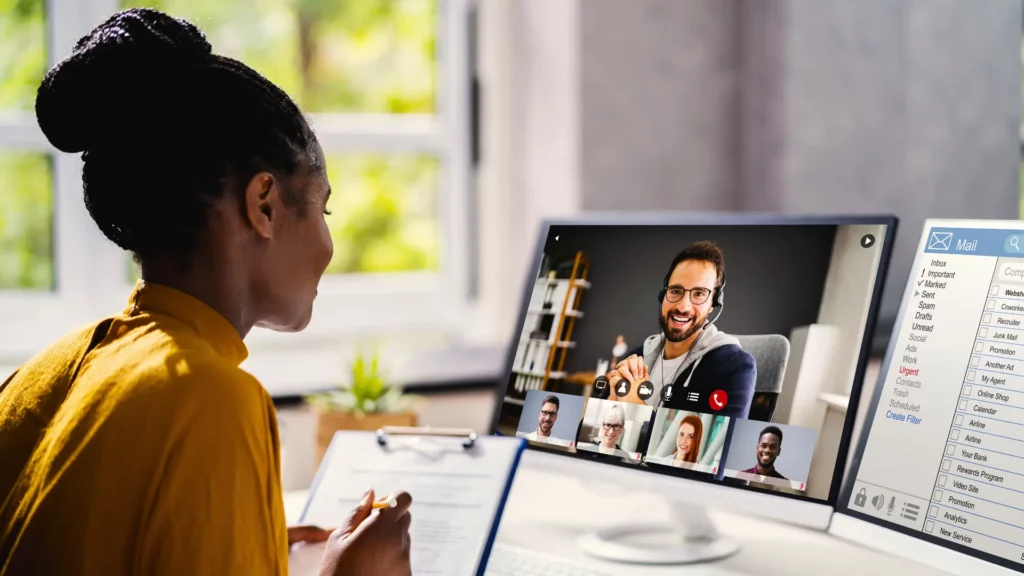
Tips & Tricks
To get the most out of Microsoft Teams and maximise your productivity, consider these best practices:
- Organise Your Channels. Firstly, create channels that reflect your team’s structure and projects. This helps keep conversations and files easy to find.
- Utilise Keyboard Shortcuts. Additionally, learn and use keyboard shortcuts to navigate Teams more efficiently and save time.
- Manage Notifications. Furthermore, customise your notification settings to avoid distractions and stay focused on your work.
- Use @Mentions. Moreover, use @mentions to tag team members or channels in messages. This quickly grabs their attention and ensures they see important information.
- Leverage Integrations. In addition, explore the many third-party apps that can be integrated with Teams to streamline your workflows.
- Take Advantage of Bots. Finally, use bots to automate tasks, provide information, and help with various functions within Teams.
Security and Privacy
Is Microsoft Teams Considered Secure?
Microsoft Teams is designed with robust security measures to protect your data and ensure a safe and reliable collaboration environment. Here are some key security features:
- Encryption. Firstly, Teams uses advanced encryption to protect data both in transit and at rest.
- Multi-Factor Authentication (MFA). Secondly, Microsoft strongly encourages the use of MFA. This adds an extra layer of security to your account.
- Data Loss Prevention (DLP). Thirdly, Teams includes Data Loss Prevention (DLP) capabilities to help prevent sensitive data from being accidentally shared or leaked.
- Compliance and Certifications. Finally, Teams is designed to meet various industry standards and certifications, such as ISO 27001 and HIPAA.
How Do I Make Microsoft Teams Secure?
In addition to Microsoft’s built-in security measures, you can take steps to further enhance the security of your Teams environment:
- Enable Multi-Factor Authentication. Firstly, Teams requires users to provide a second form of verification, such as a code sent to their phone or a biometric scan.
- Educate Users. Also train your team members about best practices for online security, including strong password management and avoiding phishing scams.
- Review and Update Security Settings. Furthermore, regularly review and update your Teams security settings. This ensures they are configured appropriately for your organisation.
- Use Advanced Security Features. Moreover, explore advanced security features like conditional access policies and device management. These can restrict access to Teams based on specific criteria.
By implementing these security measures, you can help protect your company’s data and ensure a secure and reliable collaboration environment.
Addressing the Challenges of Microsoft Teams
While Microsoft Teams is a powerful collaboration tool, it’s important to acknowledge that no platform is perfect. Here are some potential challenges or limitations that businesses may encounter:
- Steep Learning Curve. First, there can be a steep learning curve. This is especially true for users unfamiliar with Microsoft 365 or collaboration platforms.
- Performance Issues. Additionally, in large organisations or with heavy workloads, Teams might experience performance issues. For example, users may face slow loading times or lag during video calls.
- Integration Challenges. Furthermore, while Teams offers many integrations, some businesses may find it hard to connect Teams with their existing systems or workflows.
- Limited Customisation. Moreover, while Teams provides some customisation options, some users may want more flexibility in tailoring the platform to their needs.
- Security Concerns. Finally, although Microsoft has implemented strong security measures, there is always a risk of data breaches or unauthorised access. This is especially true in complex IT environments.

Addressing These Challenges
To mitigate these challenges, businesses can take the following steps:
- Provide Training. This means offering comprehensive training to help users understand and effectively use Teams’ features.
- Optimise Network and Hardware. This ensures your network infrastructure and hardware can handle the demands of Teams.
- Leverage IT Support. Additionally, seek assistance from your IT department or a managed service provider to address integration challenges and optimise performance.
- Explore Customisation Options. While Teams may have limitations, explore available customisation options to tailor the platform to your specific needs.
- Prioritize Security. Finally, regularly review and update security settings, educate users about best practices. And implement advanced security measures as needed.
By understanding these potential challenges and taking proactive steps to address them, businesses can maximise the benefits of Microsoft Teams while minimising its drawbacks.
The Future of Work
Microsoft Teams and Emerging Trends
As the workplace continues to evolve, Microsoft Teams is well-positioned to address key trends shaping the future of work:
- First, remote work is a key focus. Teams serves as a cornerstone of remote work by enabling seamless collaboration and communication between geographically dispersed teams. As remote work becomes more common, Teams will play a more critical role in fostering a connected and productive work environment.
- Additionally, AI-powered collaboration is on the rise. Microsoft is actively integrating artificial intelligence (AI) into Teams to enhance productivity and streamline workflows. For example, features like intelligent search, automated meeting summaries, and AI-powered recommendations show a glimpse of what the future holds.
Potential Future Developments
Undoubtedly, Microsoft is constantly innovating and improving Teams to meet the evolving needs of businesses. Here are some potential future developments:
- Advanced Analytics. First, advanced analytics could be introduced. These deeper analytics capabilities could provide valuable insights into team dynamics, productivity trends, and areas for improvement.
- Enhanced Integration. Additionally, enhanced integration may occur. This means even closer integration with other Microsoft products, such as Dynamics 365 and Power BI, could create more powerful and seamless workflows.
- Virtual Reality (VR) and Augmented Reality (AR) Integration. Furthermore, virtual reality (VR) and augmented reality (AR) integration could be explored. Teams might look into integrating VR and AR technologies to create more immersive and engaging collaboration experiences.

- AI-Powered Assistants. Moreover, AI-powered assistants could be added. Intelligent virtual assistants could provide personalized support, schedule meetings, and automate routine tasks within Teams.
Overall, as the workplace continues to evolve, Microsoft Teams is likely to remain at the forefront of collaboration technology. This means it will adapt and innovate to meet the changing needs of businesses and their employees.
Conclusion
Microsoft Teams is an incredibly powerful tool that can change the way your business runs.
So, are you ready to see what Teams can do for your business? Here are some easy steps to get started:
- Try it out: Sign up for a free trial and see how Teams can make a difference for your team.
- Explore resources: Check out tutorials, documentation, and community forums to deepen your understanding of Teams.
- Get expert help: Reach out to your IT support team or a Microsoft partner for guidance on implementing Teams in your company.
And remember, if you have any questions or need support, Netcomp is here for you. Contact us for a free consultation, and let our team help you unlock the full potential of Microsoft Teams to optimise your business operations.