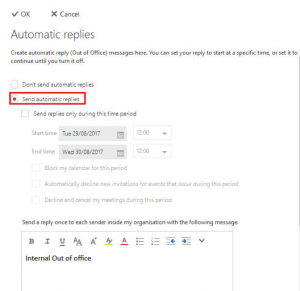If your company or organisation is using Microsoft Outlook or Microsoft Office 365, you can set an automatic out of office message. This will help you to automatically reply to any emails while you are away on holidays. This article will guide you step by step on how to do it.
Outlook settings
Step 1: Click the “File” option
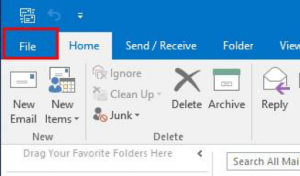
Step 2: Click “Automatic Replies”
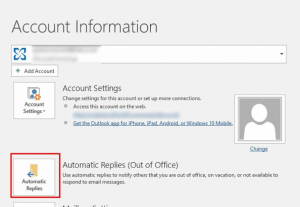
Step 3:
- Select “Send automatic replies” option
- Select dates and duration
- Select “Outside My Organization” if you want to reply to any emails who is not in your contact
- Edit your email in the message box
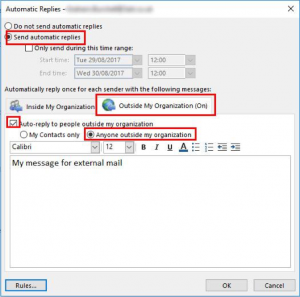
Microsoft Office 365 setting
You can also configure it in Office 365 on web.
Step 1: Open the settings option and select “Automatic replies”
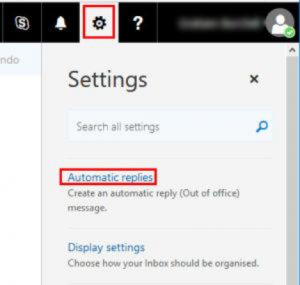
Step 2:
- Select “Send automatic replies”
- Select date and duration
- Edit your email in the message box