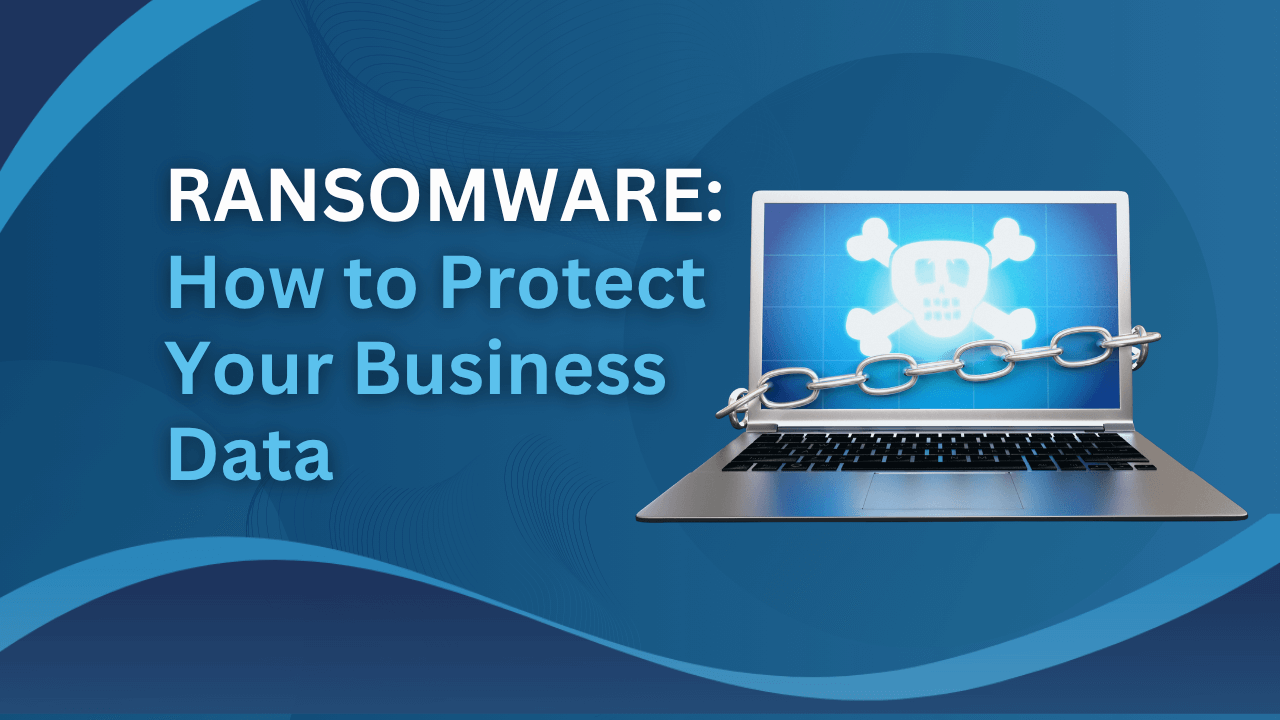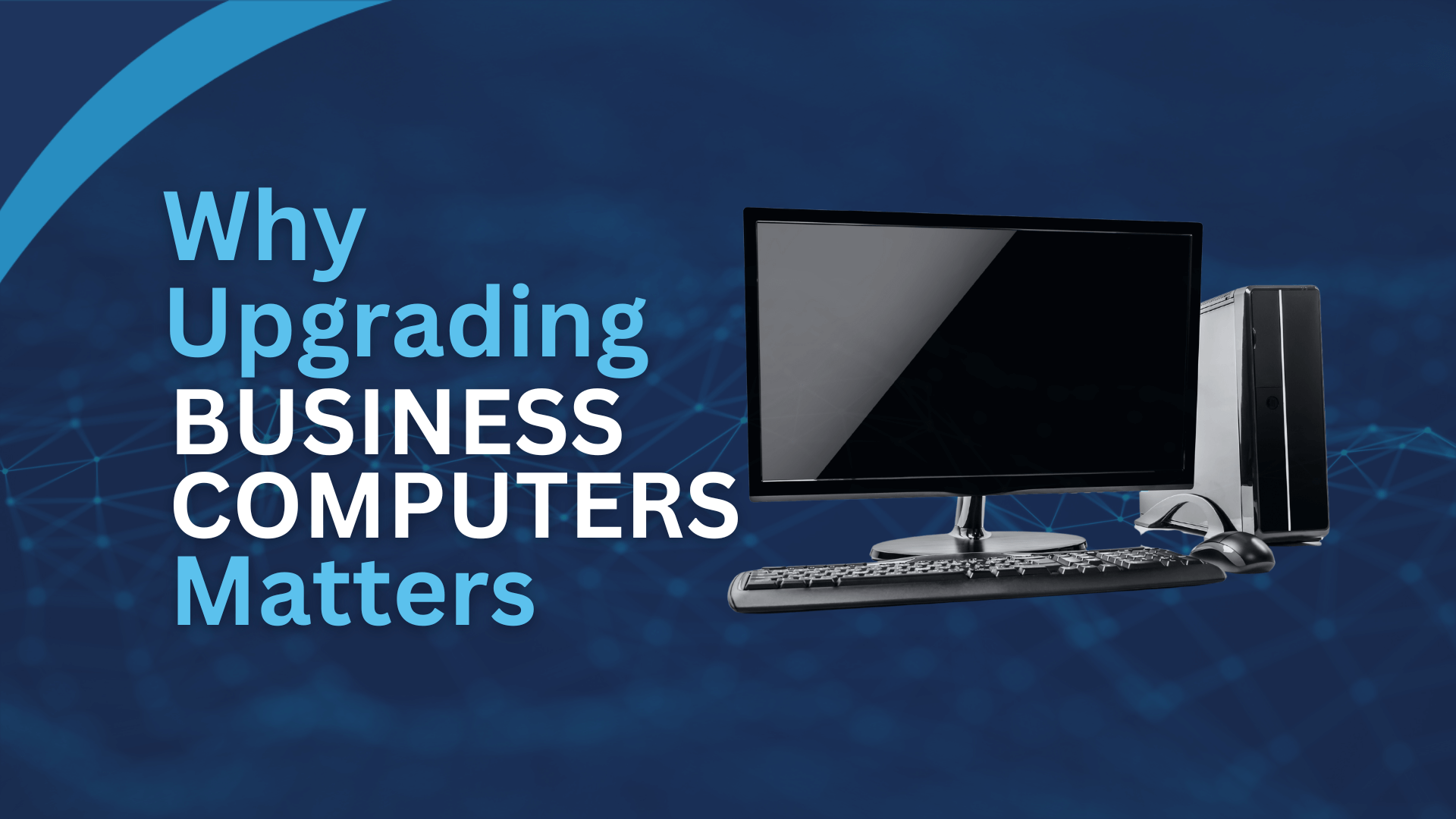Imagine checking your inbox only to find it overflowing with unsolicited, irrelevant emails. It’s a frustrating reality for many, but did you know that around 46% of daily emails are spam? That’s a lot of time wasted on junk!
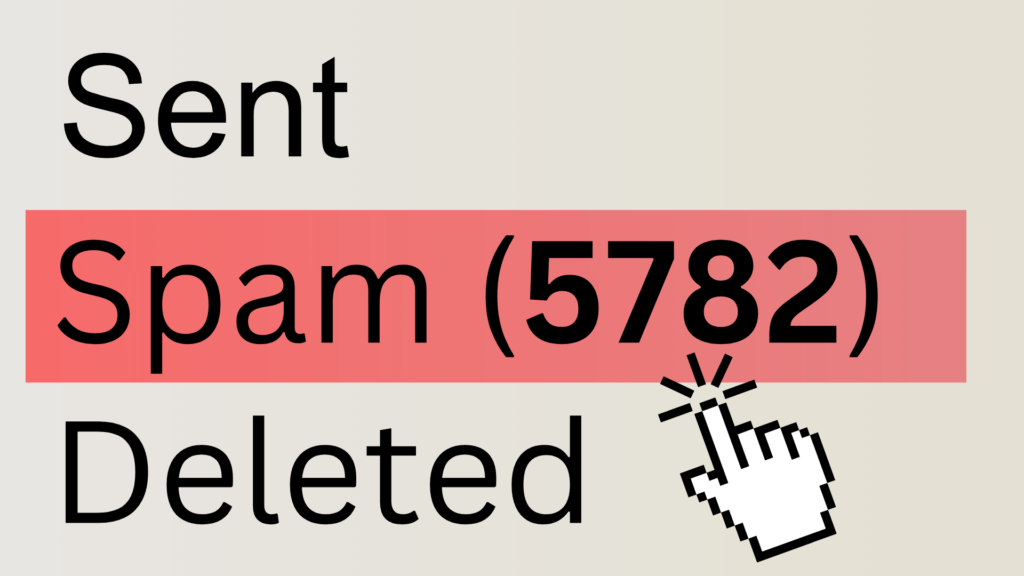
Spam emails can distract you and even pose a security risk for businesses of all sizes. In this guide, we will show you how to stop spam emails Outlook, helping you regain control of your inbox. This way, you can focus on what is important. We’ll provide up-to-date information and step-by-step instructions to ensure you can effectively combat spam.
Before we dive into the practical solutions, let’s take a brief look at the history of “spam.” Originally, it referred to a canned meat product. But in a funny show called Monty Python, people used the word ‘spam’ over and over again to make other people stop talking. This silly joke became a way to describe unwanted, annoying messages.”
Different Ways to Stop Spam Emails Outlook:
Outlook’s Built-in Spam Filter
Outlook’s spam filter is a powerful tool that can help you automatically identify and block unwanted emails. By default, Outlook uses a combination of algorithms and machine learning to sort emails as spam or legitimate. However, its effectiveness can be limited by its basic configuration options.
Pros:
- Easy to set up and use.
- Continuously learns and adapts to new spam patterns.
- Provides a basic level of spam protection.
Cons:
- Limited protection levels. Outlook offers only four basic levels of protection: No Automatic Filtering, Low, High, and Safe Lists Only. These options may not be sufficient for businesses with stringent spam filtering requirements.
- Lack of advanced configuration options. The filter lacks granular controls and advanced customization options, making it difficult to tailor its behavior to specific needs.
- Potential for false positives. Like any spam filter, Outlook’s can sometimes mistakenly mark legitimate emails as spam, leading to missed important messages.
Adjusting Outlook’s Built-in Spam Filter
Outlook Web App:
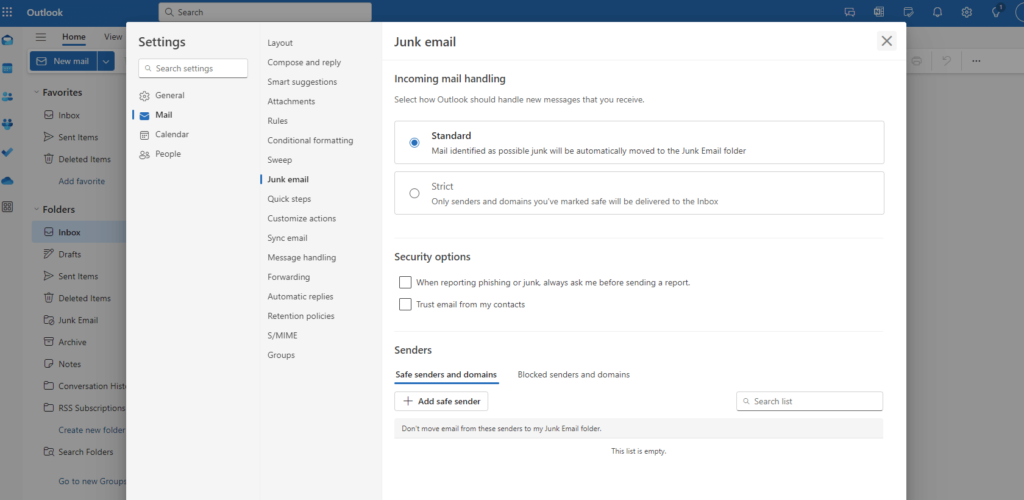
- Log in to your Outlook account.
- Click on the gear icon in the top right corner.
- Select Junk email.
- Adjust the spam filter sensitivity, customise safe senders and blocked senders lists, and enable or disable specific features.
Outlook Desktop App:
1.Open Outlook.
2.Go to Home > Junk.
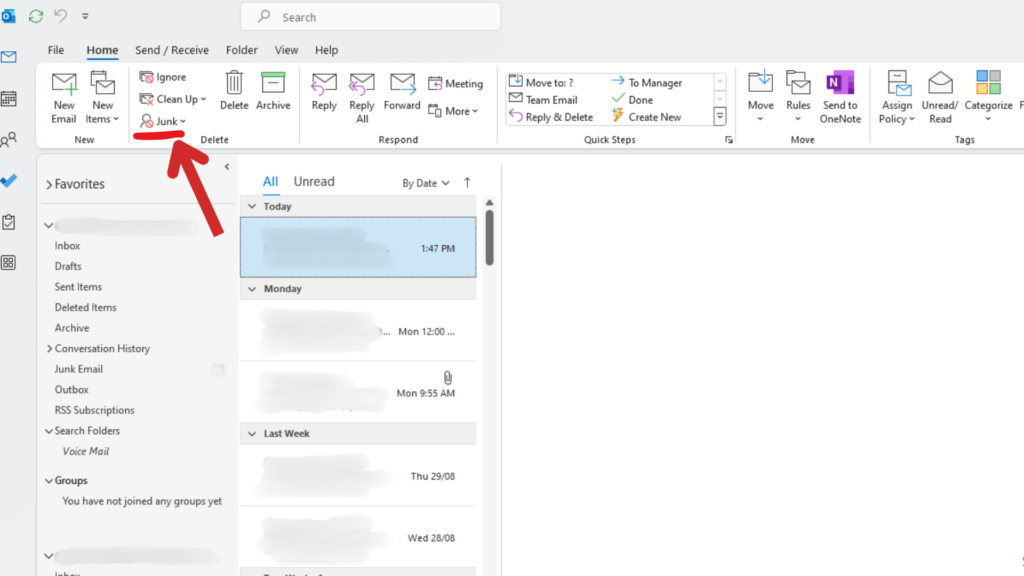
3.Click on Junk E-mail Options.
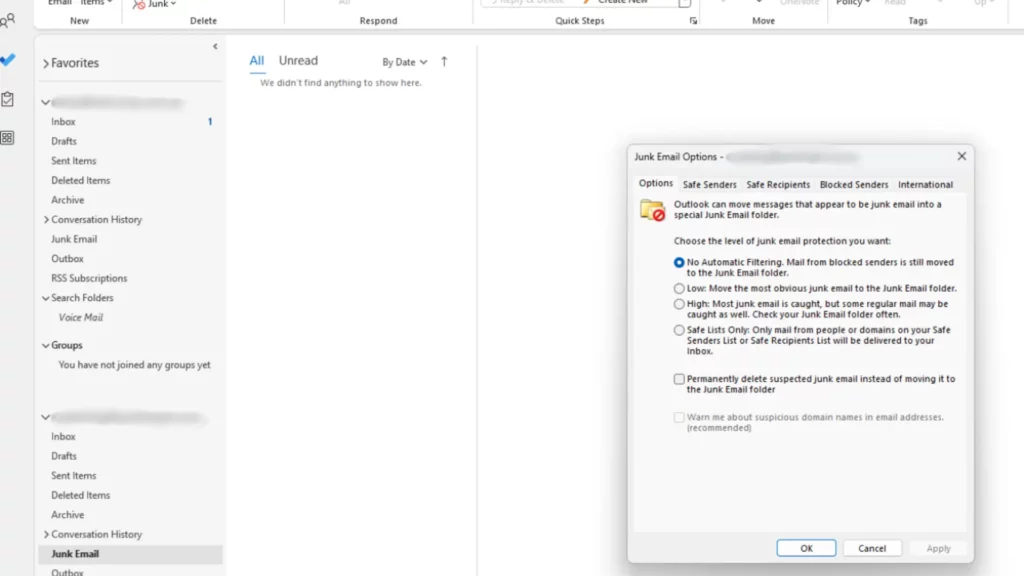
4.Make the necessary adjustments in the Options and Filters tabs.
Blocked Senders:
If you receive spam from specific email addresses, you can block them to prevent future emails from those senders.
Pros:
- Simple and straightforward method.
- Effective for blocking persistent spammers.
Cons:
- Requires manual maintenance as new spam addresses may appear.
- May accidentally block legitimate senders if not used carefully
To block a sender:
Outlook Web App:
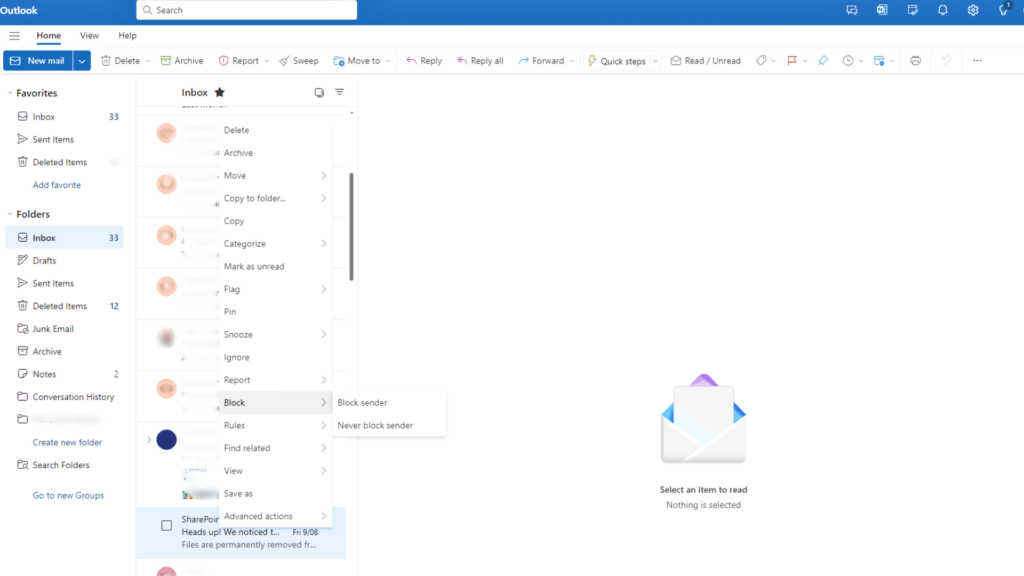
- Right-click on a spam email.
- Select Block > Block Sender.
Outlook Desktop App:
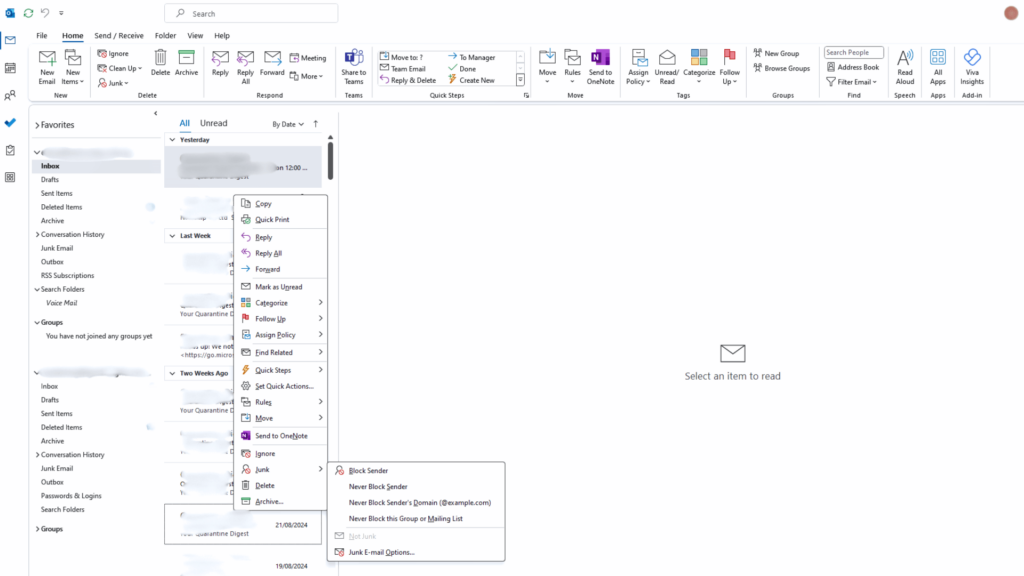
- Right-click on a spam email.
- Select Junk > Block Sender.
Safe Senders:
Creating a safe senders list allows you to exclude trusted contacts from spam filtering. This ensures that important emails from known senders reach your inbox.
Pros:
- Firstly, ensures that important emails from trusted contacts arrive in your inbox.
- Secondly, helps prevent legitimate emails from being mistakenly marked as spam.
Cons:
- Requires manual maintenance to add new trusted contacts.
- Also may not be effective against advanced spammers who can spoof sender addresses.
To add a sender to the safe senders list:
Outlook Web App:
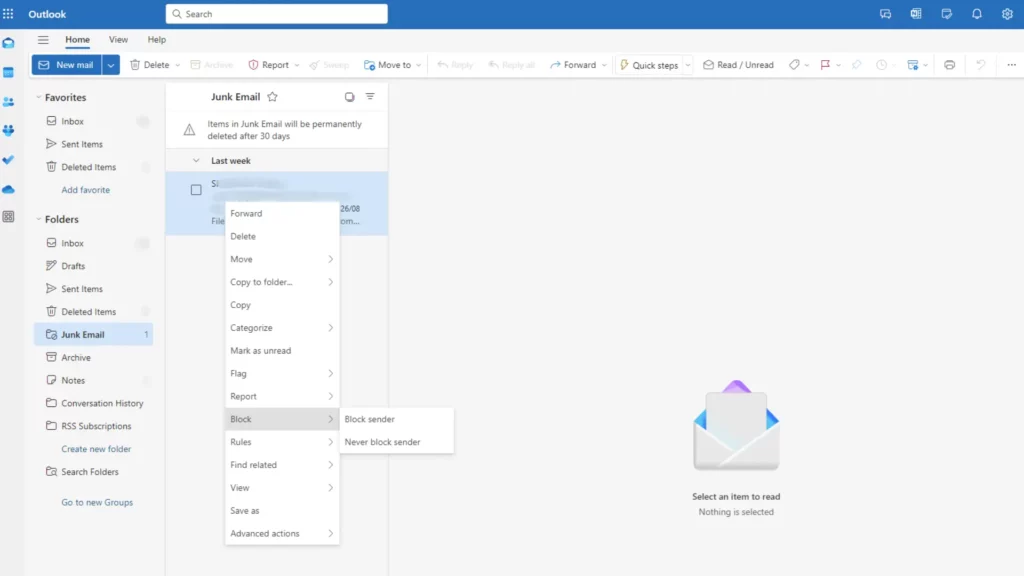
- Right-click on a legitimate email.
- Select Block > Never Block Sender.
Outlook Desktop App:
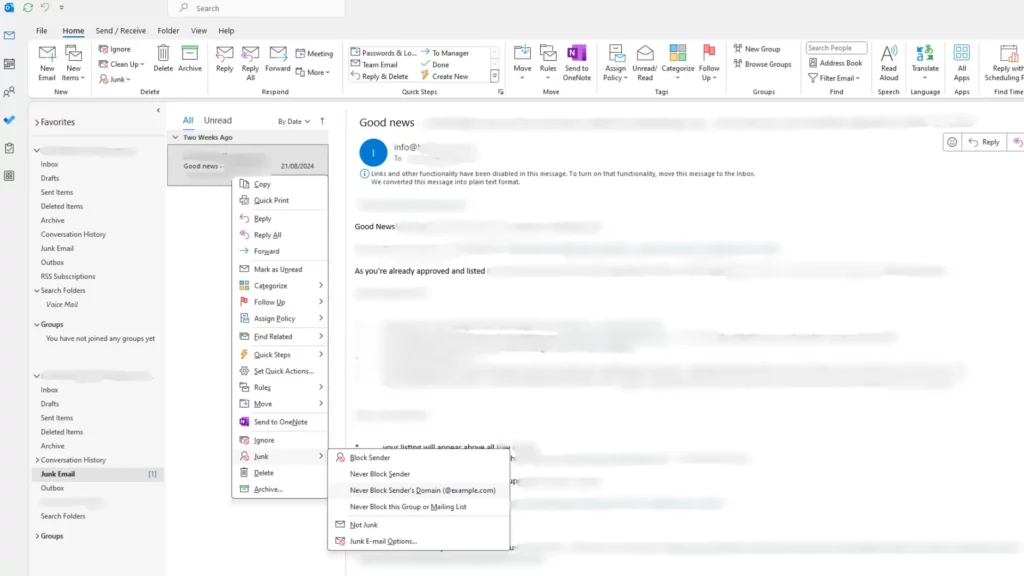
- Right-click on a legitimate email.
- Select Junk > Never Block Sender.
Custom Filters:
Custom filters provide a more detailed way to handle spam filtering. So you can create filters based on keywords, subjects, or senders to better control your spam protection.
Pros:
- Highly customisable to target specific types of spam.
- Can be very effective for blocking spam based on keywords, subjects, or senders.
Cons:
- Can be time-consuming to set up and maintain.
- May require advanced technical knowledge.
To create a custom filter:
Outlook Web App:
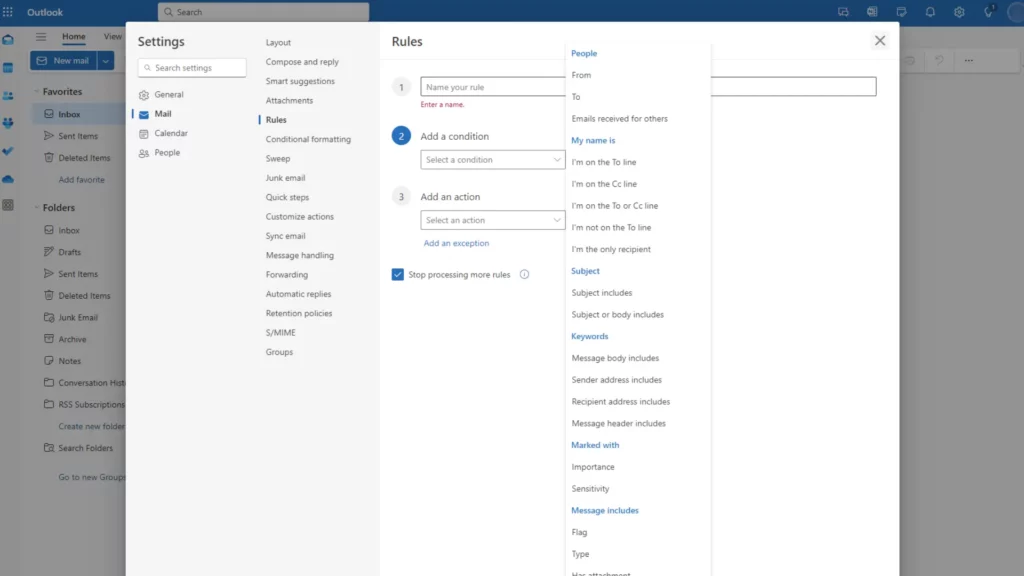
- Go to Gear Icon (upper right corner).
- Go to Mail > Rules.
- Click on Add new rule.
- Enter Name for the rule
- Set the desired criteria (e.g., keywords, subjects, senders).
Outlook Desktop App:
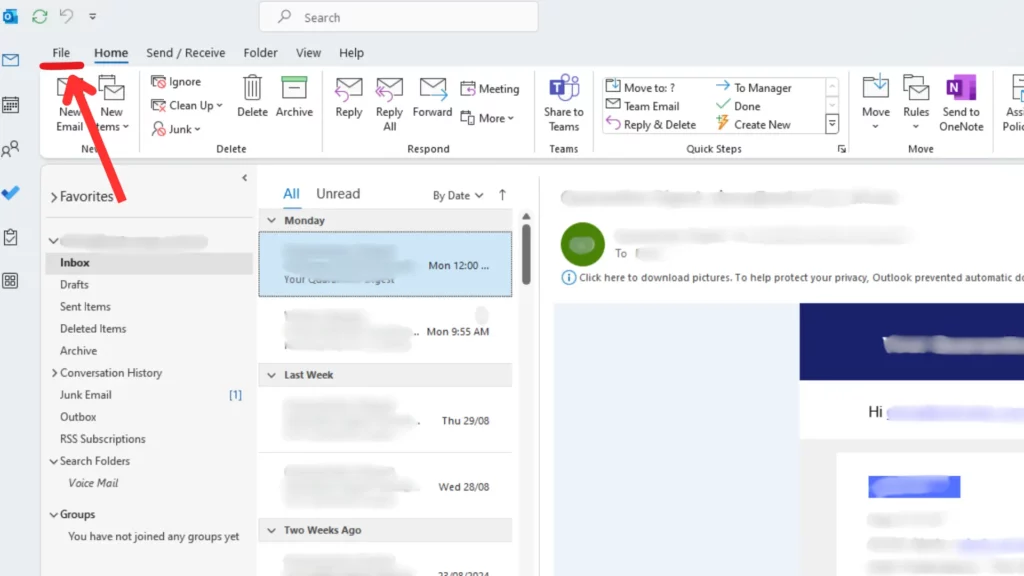
- Click on File tab.
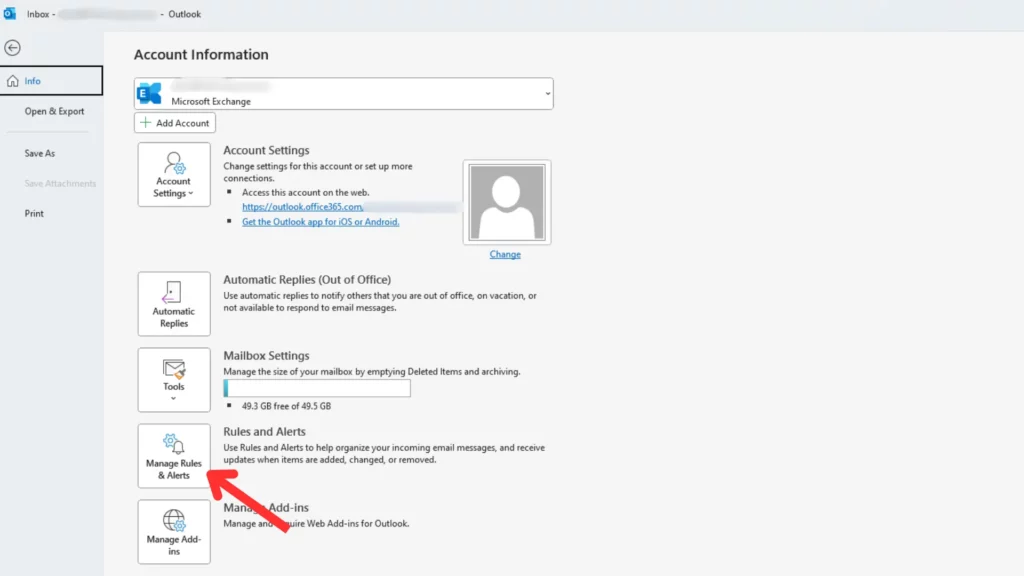
2. Click on Manage Rules & Alerts.
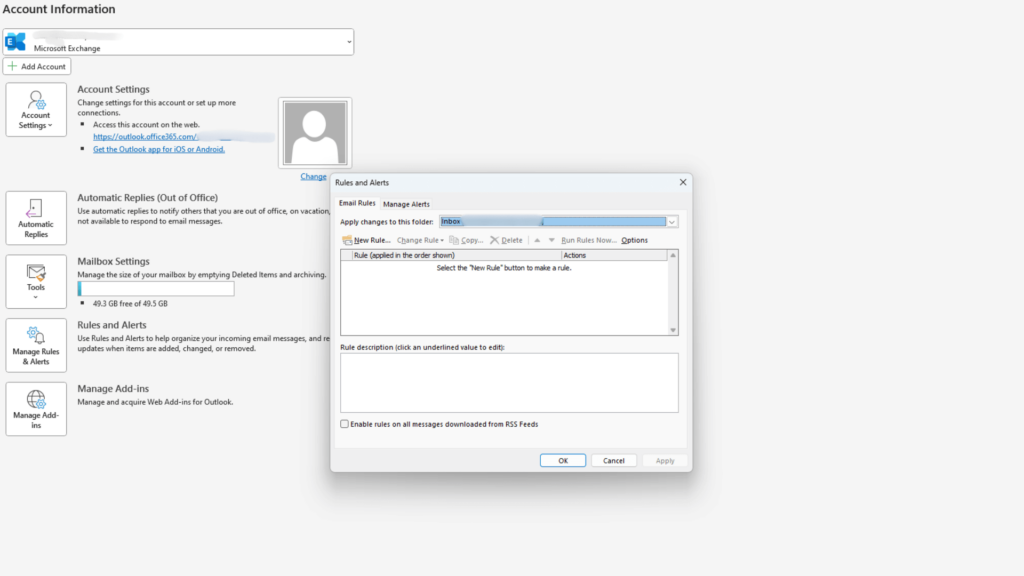
3. Set the desired criteria (e.g., keywords, subjects, senders).
Third-Party Spam Filters:
While Outlook’s built-in spam filter provides a basic level of protection, many businesses opt for third-party spam filters. Because they have more advanced features and customisation options.
These services often provide advanced features like cloud-based filtering, heuristic analysis, and integration with other security tools.
Some popular options include:
Cloud-based solutions:
- SpamTitan: Known for its high spam catch rates and affordable pricing.
- Proofpoint Essentials: Offers comprehensive email security, including spam filtering, malware protection, and phishing prevention.
- Barracuda Essentials: Provides a range of email security features, including spam filtering, malware protection, and email archiving.
- Mimecast: A cloud-based email security platform that offers advanced threat protection and continuity solutions.
On-premises solutions:
- SpamAssassin: A popular open-source spam filter that can be customised to meet specific business needs.
- Mailwasher: A desktop-based spam filter that offers real-time scanning and filtering.
- SpamSieve: Another popular open-source spam filter known for its effectiveness and ease of use.
Specialised solutions:
- Spambrella: A cloud-based email security platform that specialises in protecting against advanced spam and phishing threats.
- MailChannels: A cloud-based email delivery service that includes spam filtering and malware protection.
It’s important to consider your specific business needs and budget when choosing a third-party spam filter.
When selecting a third-party spam filter, factors such as cost, ease of use, and reputation should be carefully considered. Netcomp, for example, has successfully implemented Barracuda and Mesh spam filters for its clients. These filters provide strong protection against many types of spam threats.
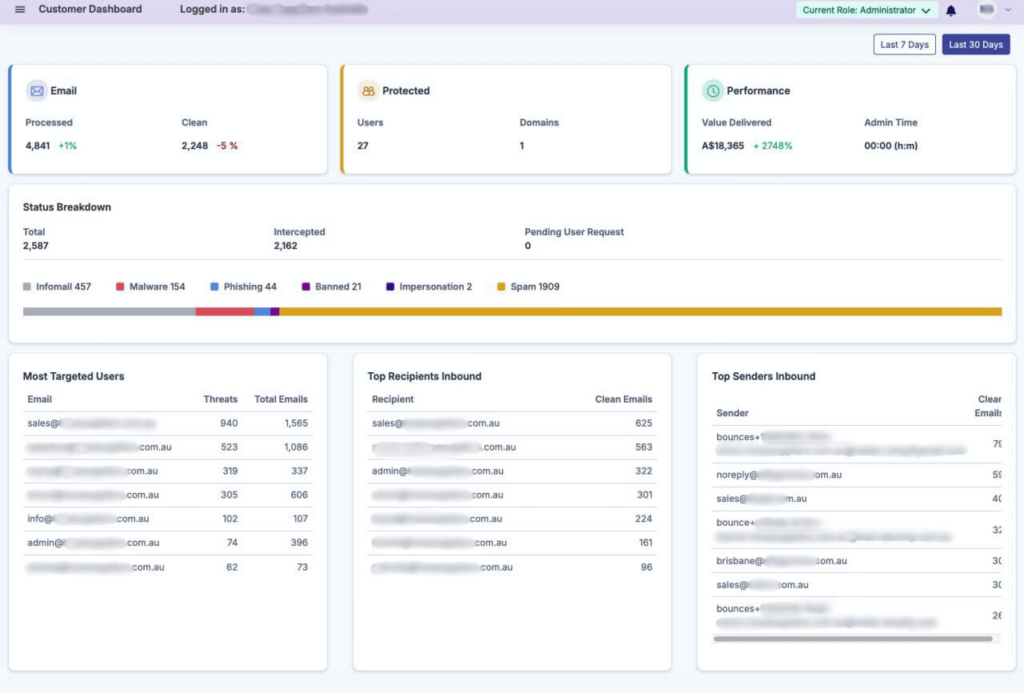
Mesh, in particular, offers granular visibility into spam activity. As demonstrated in the case of a client with 27 users, Mesh accurately identified 2587 spam emails out of 4841 received in just 30 days, indicating a spam rate of nearly 50%. The platform also provides detailed breakdowns of spam types, such as malware, phishing, impersonation, and more.

Another client with 57 employees experienced a similar level of spam protection from Mesh. Over a 30-day period, the filter detected 4,218 spam emails out of 15,490 received. This highlights the filter’s effectiveness in finding and blocking unwanted messages.
Additional Methods of how to stop spam emails Outlook:
Unsubscribe from Unwanted Emails:
Firstly, many legitimate emails have an unsubscribe link. So if you receive unwanted emails from these sources, take the time to unsubscribe. This will help reduce the amount of spam you get in the future.
Keep Your Email Address Private:
Secondly, avoid sharing your email address publicly, especially on social media or forums. The more people who have access to your email address, the more likely it is to end up on spam lists.
Block Unknown Senders:
Thirdly, if you receive emails from unknown or suspicious senders, block them to prevent future emails from those addresses. This can help reduce the amount of spam you receive.
Share Your Email Only with People You Know:
Additionally, be careful about sharing your email address with strangers or unknown entities. Share your email only with people you trust.
Use a Strong Password:
Moreover, a strong password helps protect your account from unauthorised access, which can reduce the risk of spam. Use a combination of upper and lowercase letters, numbers, and symbols.
Keep Your Software Updated:
Always update your email software and operating system. Updates often include security patches that protect against spam and other threats.
Be Cautious of Phishing Attempts:
Lastly, phishing emails often contain harmful links or attachments that can lead to spam or malware infections. Be cautious of emails that ask for personal information or contain suspicious links.
Importance of a Professional IT Provider:
Still don’t know how to stop spam emails Outlook? A professional IT provider can offer significant benefits when it comes to spam prevention. Here’s why:
Advanced Spam Protection Solutions:

IT providers often have access to advanced spam filtering technologies and tools. So that can provide stronger protection than what is available in Outlook’s built-in features. These solutions may include:
- Cloud-based filtering: This allows for real-time analysis of incoming emails from a centralised location.
- Heuristic analysis: This involves identifying patterns in spam emails to detect new threats.
- Integration with other security tools: A professional IT provider can help integrate spam filtering with other security measures. For example firewalls and intrusion detection systems.
Increased Security and Time Savings:
Outsourcing spam management to an IT provider can save you time, allowing you to focus on core business tasks. Additionally, IT providers have the expertise to apply best practices for spam prevention, reducing the risk of security breaches and data loss.
Implementing Best Practices:
An IT provider can help you implement best practices for spam prevention, such as:
- Regularly updating your email software and operating system.
- Educating employees about spam and phishing threats.
- Conducting regular security audits.
- Using strong passwords and multi-factor authentication.
By partnering with a reputable IT provider, you can significantly enhance your spam protection efforts and ensure the security of your business.
Advanced Techniques:
Creating Rules Based on Multiple Criteria:
Outlook allows you to create rules that are based on multiple criteria, providing even more granular control over your email filtering. For example, you can create a rule that filters out emails from specific senders, contains certain keywords, or is marked as a junk email by Outlook’s spam filter.
To create a rule with multiple criteria:
1.Go to Home > Rules.
2.Select Manage Rules & Alerts.
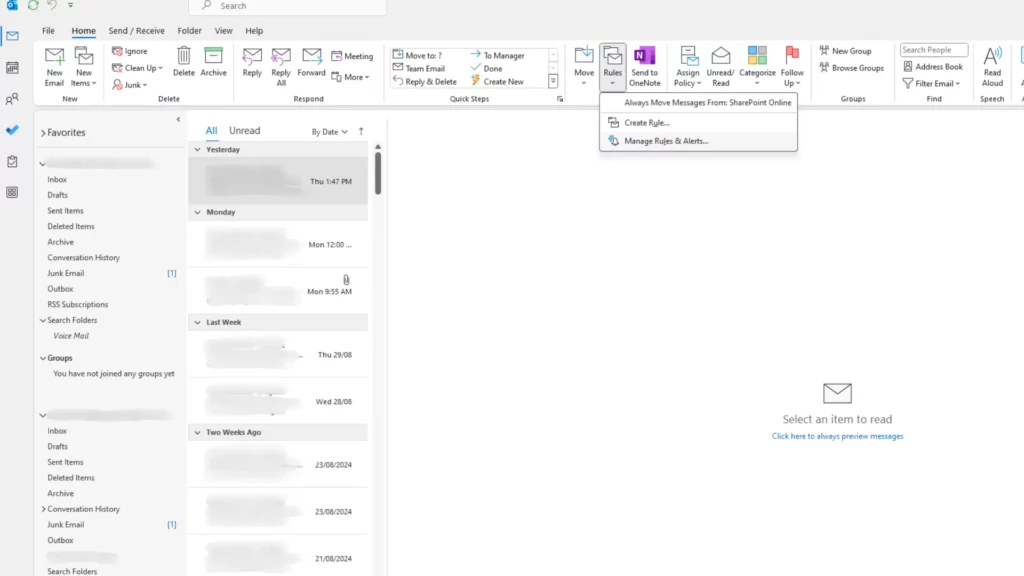
3.Click New Rule.
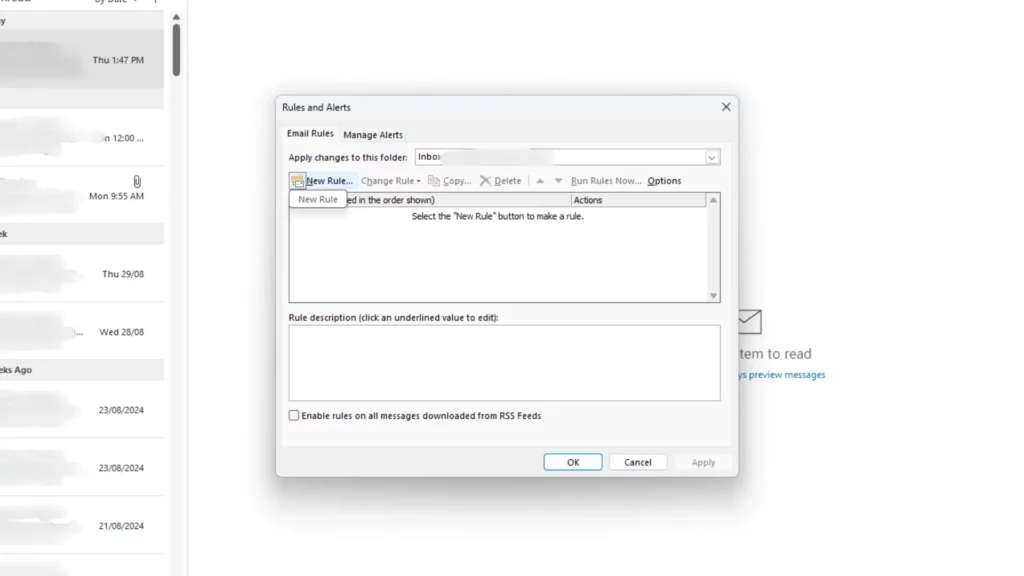
4.Choose a starting condition (e.g., “Specific people or public groups”).
5.Add additional conditions or exceptions as needed.
6.Specify the desired action (e.g., “Move to Junk”).
7.Give the rule a name and click OK.
Advanced Spam Filtering Technologies:
Advanced spam filtering technologies can offer even more effective protection against complex spam threats. Some examples include:
- Bayesian filtering: This statistical method analyses the content of emails to determine whether they are likely to be spam.
- Neural networks: These artificial intelligence systems can learn to identify spam patterns over time.
- Natural language processing: This technology can analyse the language and structure of emails to detect spam.
By exploring these advanced techniques and technologies, you can strengthen your spam protection efforts. As a result you will keep your inbox remains free from unwanted messages.
Conclusion:
In this guide, we’ve explored various ways of how to stop spam emails Outlook, including:
- Adjusting Outlook’s built-in spam filter settings.
- Blocking senders and creating safe senders lists.
- Using custom filters.
- Implementing additional preventive measures, like keeping your email address private and using strong passwords.
- Considering the benefits of third-party spam filtering services.
- Using advanced techniques, such as creating rules based on multiple criteria.
By effectively managing spam, you can boost your productivity, protect your business from security threats, and maintain a professional image.
Remember, spam is an ever-changing threat. Staying informed about the latest spam trends and techniques will ensure that your spam prevention measures remain effective.
Netcomp offers comprehensive spam protection solutions designed for Australian small businesses. Our experts can help you implement best practices, discover advanced spam filtering technologies, and provide ongoing support to keep your inbox spam-free.
Contact us today to learn more about how our spam protection services can help your business.