Simplify IT & Empower Your Team: Automated Backups, Scalable Storage & Self-Service Recovery
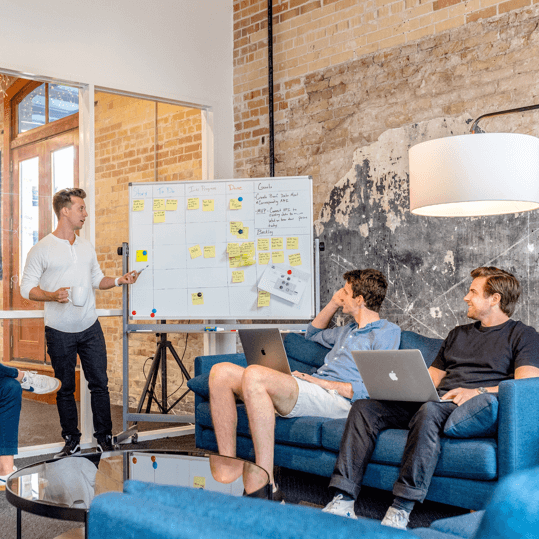

Data backup is the process of creating copies of data to enable recovery in case of data loss, such as from a system failure, data corruption, or a security breach.
These backups are typically stored in separate locations from the primary data source, ensuring that in the event of a disaster, the data can be retrieved and restored
Data loss happens! From hardware failure and cyberattacks to accidental deletions, backups ensure you can bounce back quickly.
Think of it as a business continuity plan – you’ll have the information you need to keep things running smoothly, even if disaster strikes.
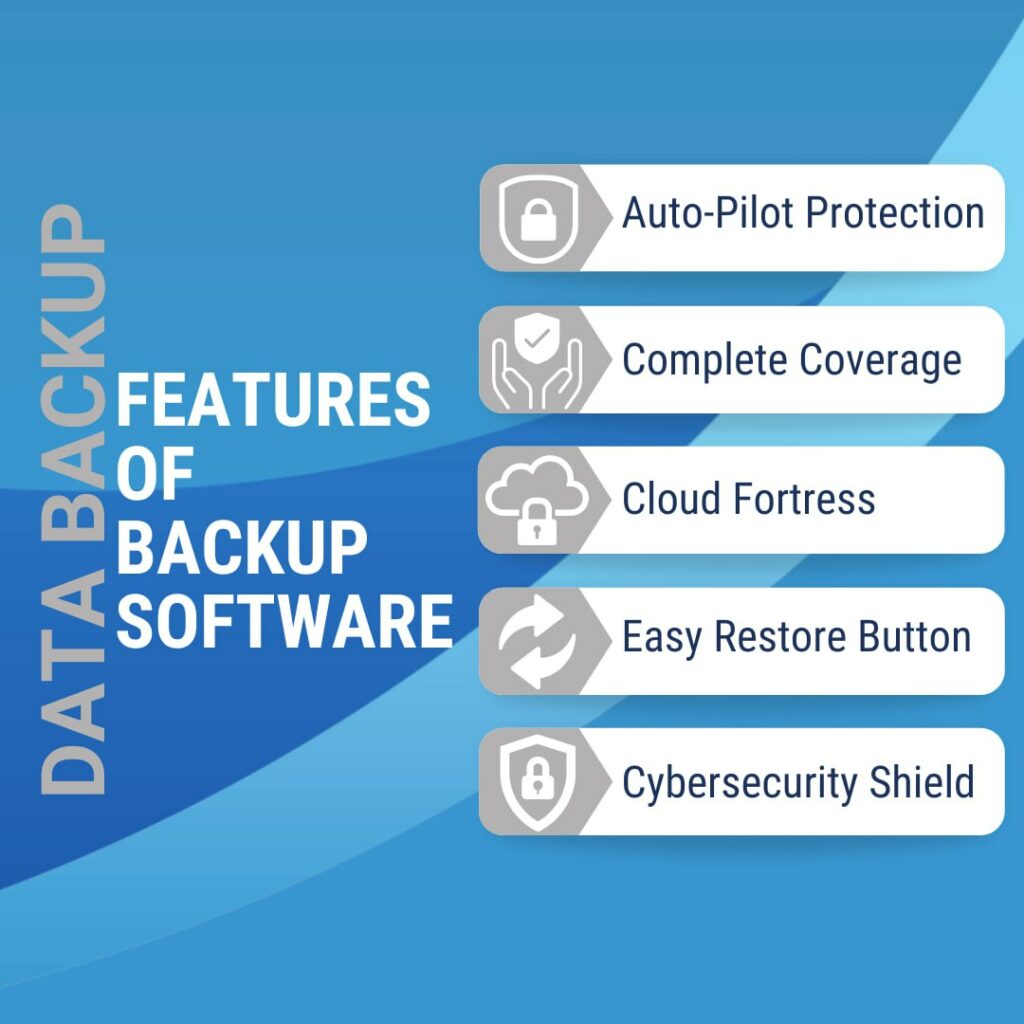
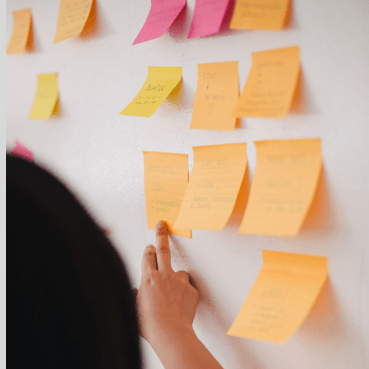
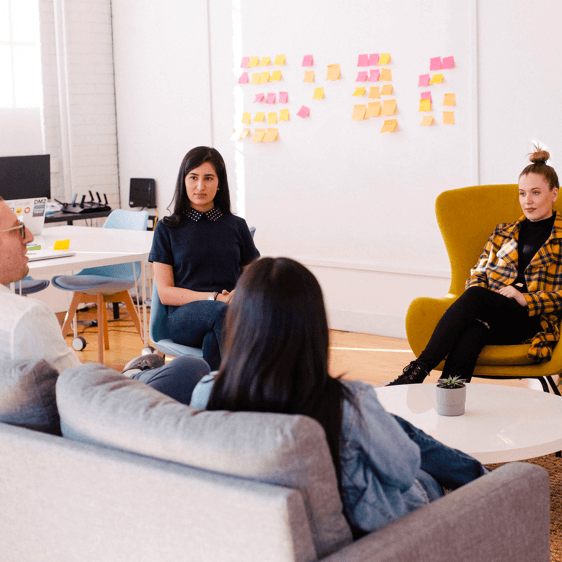
Imagine a secure vault in the cloud! Online backup stores your data on remote servers, offering exceptional protection from physical disasters like fires or floods.
It’s easy to set up and offers automatic scheduling, ensuring your information is always backed up.
Plus, online backups are typically accessible from anywhere with an internet connection, making disaster recovery a breeze.
Think of a local backup as having a personal data fort.
This method stores your data on an external hard drive, or another physical device physically connected to your computer system. It’s a cost-effective option and offers fast access for data restoration.
However, local backups are vulnerable to physical damage or theft if kept onsite.
This option offers a middle ground.
External backups utilise external hard drives like local backups, but they’re stored offsite in a secure location separate from your main computer system.
This provides an extra layer of protection against on-site disasters while still offering fast restoration times.
However, managing multiple external drives can be cumbersome, and ensuring they’re kept up to date requires discipline.
Think of a data backup as a safety net for your digital information.
It’s the process of creating copies of your important files and storing them in a separate location.
This way, if your computer crashes, gets infected with malware, or suffers some other mishap, you can restore your data and get back up and running quickly.
There are three main types of backups:
The best way to backup all your data depends on your specific needs.
Many businesses choose a combination of online and local backups for optimal protection.
It’s important to identify all your crucial files, including documents, photos, emails, and applications.
Once you know what needs to be backed up, explore solutions offered by IT companies or use built-in backup features on your computer’s operating system.
The process of creating a data backup varies depending on the chosen method.
However, most solutions offer user-friendly interfaces and can be automated to run regularly.
Online backup services typically guide you through a setup process, while local and external backups might involve manually copying files to the external drive.
System data backup refers specifically to backing up the core operating system files and configurations of your computer or devices.
This ensures you can restore your entire system to a previous working state in case of a major crash or software malfunction.
While not all data backups include system files, some IT solutions offer this option for a more comprehensive recovery plan.
The data backup process typically involves these steps:
The 3-2-1 backup strategy is a best practice for comprehensive data protection. Here’s how it breaks down:
3 copies: Maintain at least three copies of your data.
2 different media types: Store your backups on two different media formats (e.g., online and local) to protect against a single point of failure.
1 offsite copy: Keep at least one copy of your data stored offsite for disaster recovery.
Local backups using external hard drives are typically the most cost-effective option initially.
However, online backup services often offer affordable plans with scalability, potentially becoming more cost-effective in the long run for businesses with large data volumes.
A backup solution is a combination of hardware, software, or services that help you create and store copies of your data.
This could include online backup services, backup software for your computer, or using external hard drives.
Regular data backups offer a multitude of advantages for businesses:
The 3-2-1 backup strategy is a widely recommended approach for creating a robust data protection plan. Here’s its core principle:
By following the 3-2-1 strategy, you significantly increase your chances of recovering your data quickly and efficiently in the event of any data loss scenario.