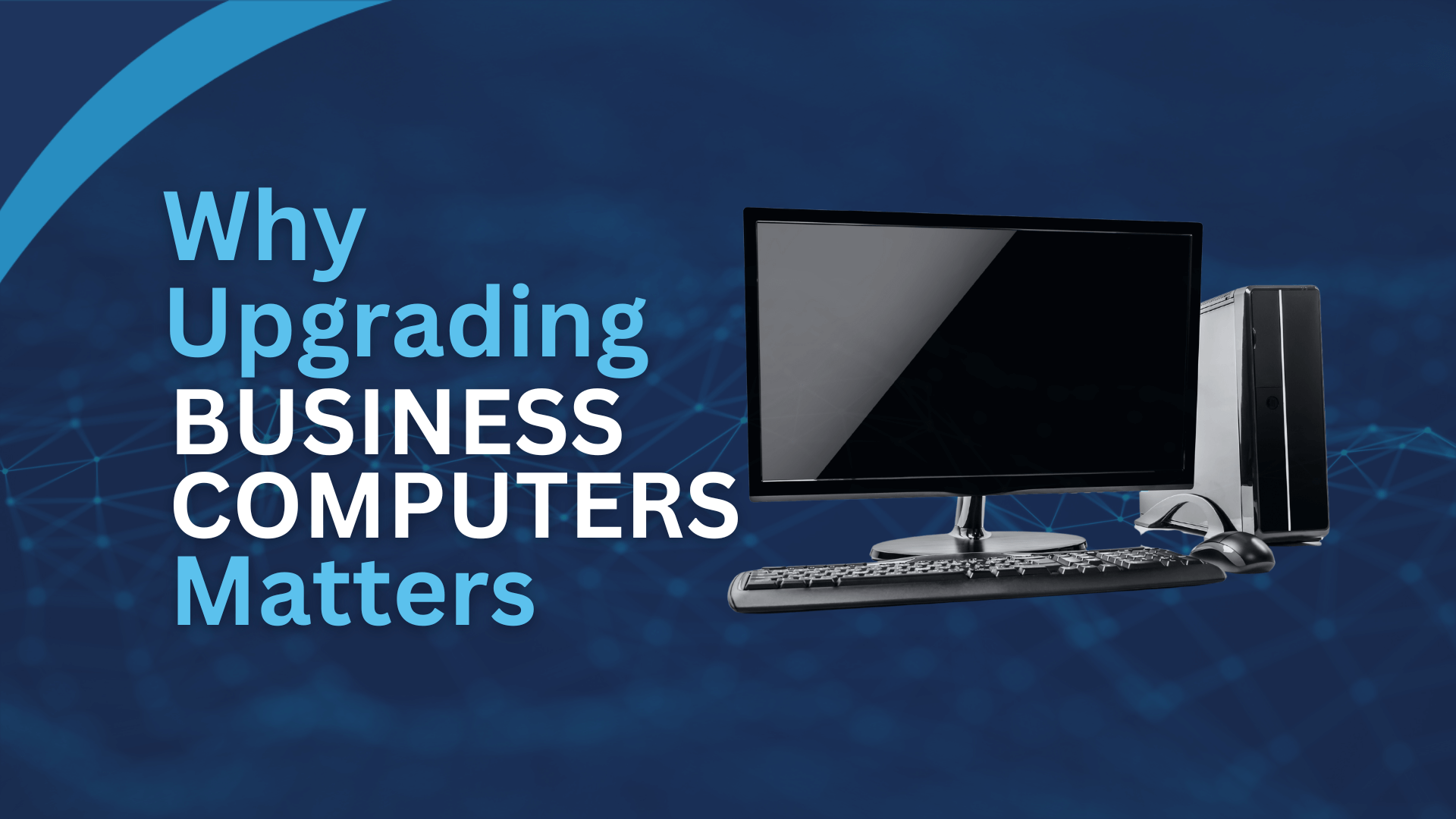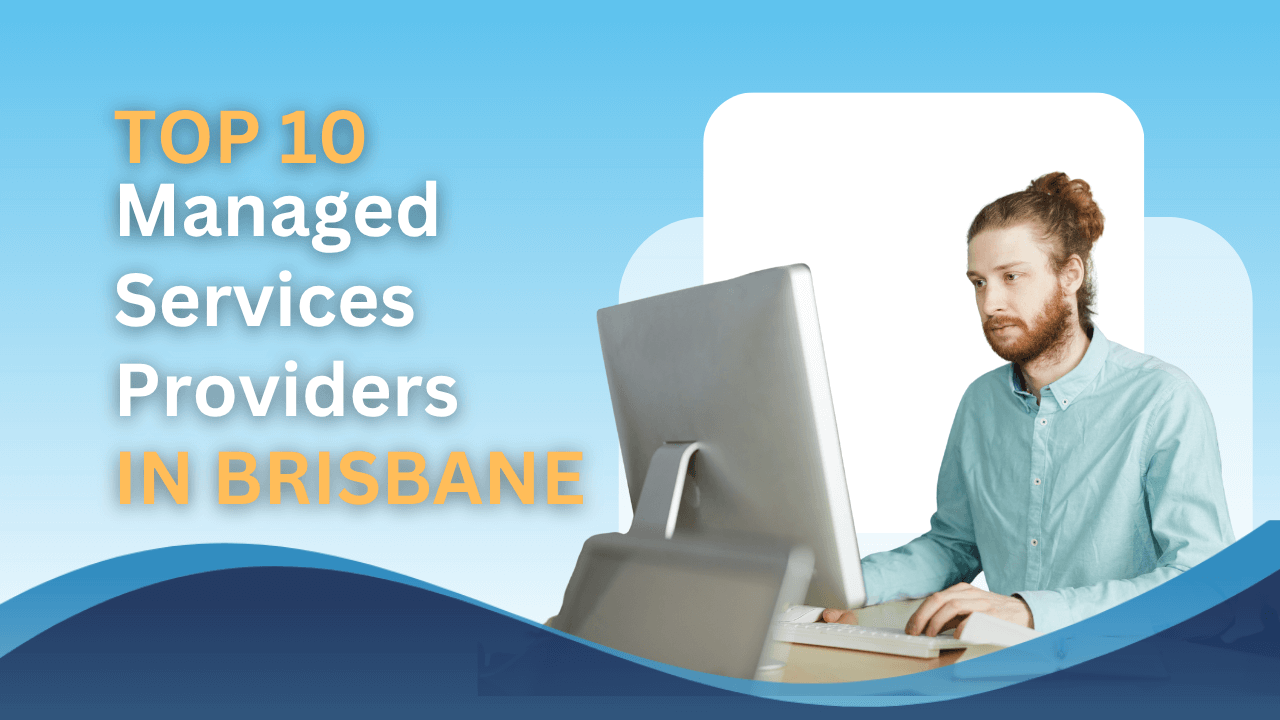Windows 10 updates can be very annoying and it can take you a long time if your hard disk drive is not fast enough. And the worst experience is that it forces your PC to auto reboot after each update. It affects your productivity if you are in the midst of doing something important.We will guide you step by step on how to disable auto reboot. Firstly, search Control Panel and open it. Search “administrative tools” in the search bar. A window will pop up and it contains a list of administrative tools. Open Task Scheduler, and click through the following cascade of folders on the left panel: Task Scheduler Library -> Microsoft -> Windows -> UpdateOrchestrator.
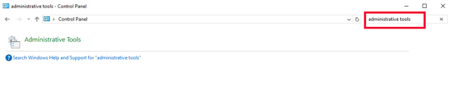
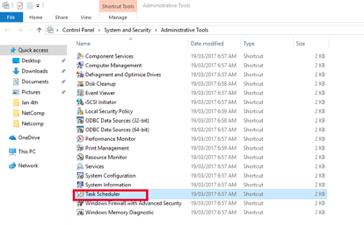
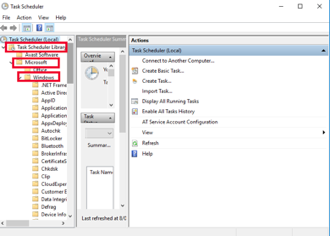
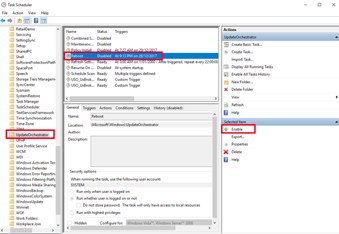
Find Reboot option in the middle panel and then click Disable at the right-hand-side panel. Your reboot status in the middle panel should be Disable now.
This method will prevent your PC from auto reboot after Windows updates. You can finally enjoy working on your PC without any disturbs.